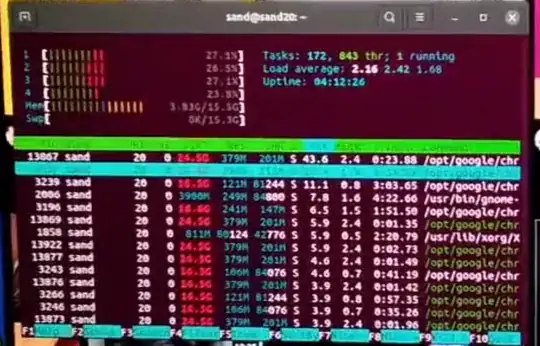After a few days of installation of Ubuntu 20.04 on my Desktop system, I am facing this issue of my OS freezing at random intervals. Happening 2-3 times a day.
The question may be similar to this one but the those answers are not applicable because I already have 16 GB of SWAP and a recent kernel version.
I also checked many other similar questions but could not find the specific solution.
The picture of the htop, the last time it happened.
I checked the /var/log/syslog file and could not find anything relevant.
Screenshot of syslog file.
All the time it froze, I was using two browsers: Firefox(2-3 tabs) and Chrome(4-5 tabs, youtube in on of them) and a few other applications like Vscode, Terminal etc. I was not doing any heavy(memory-wise) work.
I am not sure what is causing this. One possible culprit I am guessing is 'may be', the dconf-editor. The issue started the day I installed dconf-editor because I had to add Byobu to the favorites in the dock. So, I followed some of the steps from this answer. But it didn't work as expected and showed some weird results. So I reverted all the changes done to it.
Adding here the relevant system information.
sudo lshw -short
H/W path Device Class Description
=====================================================
system All Series (All)
/0 bus H81M-K
/0/0 memory 64KiB BIOS
/0/1 memory 16GiB System memory
/0/1/0 memory 8GiB DIMM DDR3 Synchronous 1333 MHz (0.8 ns)
/0/1/1 memory 8GiB DIMM DDR3 Synchronous 1067 MHz (0.9 ns)
/0/3d memory 256KiB L1 cache
/0/3e memory 1MiB L2 cache
/0/3f memory 6MiB L3 cache
/0/43 processor Intel(R) Core(TM) i5-4460 CPU @ 3.20GHz
/0/100 bridge 4th Gen Core Processor DRAM Controller
/0/100/1 bridge Xeon E3-1200 v3/4th Gen Core Processor PCI Express x16 Controller
/0/100/2 display Xeon E3-1200 v3/4th Gen Core Processor Integrated Graphics Controller
/0/100/14 bus 8 Series/C220 Series Chipset Family USB xHCI
/0/100/14/0 usb3 bus xHCI Host Controller
/0/100/14/0/2 input Rapoo 2.4G Wireless Device
/0/100/14/1 usb4 bus xHCI Host Controller
/0/100/16 communication 8 Series/C220 Series Chipset Family MEI Controller #1
/0/100/1a bus 8 Series/C220 Series Chipset Family USB EHCI #2
/0/100/1a/1 usb1 bus EHCI Host Controller
/0/100/1a/1/1 bus USB hub
/0/100/1b multimedia 8 Series/C220 Series Chipset High Definition Audio Controller
/0/100/1c bridge 8 Series/C220 Series Chipset Family PCI Express Root Port #1
/0/100/1c.2 bridge 8 Series/C220 Series Chipset Family PCI Express Root Port #3
/0/100/1c.2/0 enp3s0 network RTL8111/8168/8411 PCI Express Gigabit Ethernet Controller
/0/100/1d bus 8 Series/C220 Series Chipset Family USB EHCI #1
/0/100/1d/1 usb2 bus EHCI Host Controller
/0/100/1d/1/1 bus USB hub
/0/100/1f bridge H81 Express LPC Controller
/0/100/1f.2 storage 8 Series/C220 Series Chipset Family 6-port SATA Controller 1 [AHCI mode]
/0/100/1f.3 bus 8 Series/C220 Series Chipset Family SMBus Controller
/0/2 system PnP device PNP0c01
/0/3 system PnP device PNP0c02
/0/4 system PnP device PNP0b00
/0/5 generic PnP device INT3f0d
/0/6 system PnP device PNP0c02
/0/7 system PnP device PNP0c02
/0/8 system PnP device PNP0c02
/0/9 scsi0 storage
/0/9/0.0.0 /dev/sda disk 480GB WDC WDS480G2G0A-
/0/9/0.0.0/1 /dev/sda1 volume 476MiB Windows FAT volume
/0/9/0.0.0/2 /dev/sda2 volume 15GiB Extended partition
/0/9/0.0.0/2/5 /dev/sda5 volume 15GiB Linux swap volume
/0/9/0.0.0/3 /dev/sda3 volume 114GiB EXT4 volume
/0/9/0.0.0/4 /dev/sda4 volume 316GiB EXT4 volume
/0/a scsi4 storage
/0/a/0.0.0 /dev/sdb disk 1TB WDC WD10EZEX-60M
/0/a/0.0.0/1 /dev/sdb1 volume 931GiB EXT4 volume
/1 power To Be Filled By O.E.M.
swapon -s
Filename Type Size Used Priority
/dev/sda5 partition 15999996 0 -2
sudo dmidecode -t 2
dmidecode 3.2
Getting SMBIOS data from sysfs.
SMBIOS 2.7 present.
Handle 0x0002, DMI type 2, 15 bytes
Base Board Information
Manufacturer: ASUSTeK COMPUTER INC.
Product Name: H81M-K
Version: Rev X.0x
Serial Number: 191059533403458
Asset Tag: To be filled by O.E.M.
Features:
Board is a hosting board
Board is replaceable
Location In Chassis: To be filled by O.E.M.
Chassis Handle: 0x0003
Type: Motherboard
Contained Object Handles: 0
free -h
total used free shared buff/cache available
Mem: 15Gi 4.5Gi 6.7Gi 1.0Gi 4.2Gi 9.7Gi
Swap: 15Gi 0B 15Gi
sudo lshw -c video
*-display
description: VGA compatible controller
product: Xeon E3-1200 v3/4th Gen Core Processor Integrated Graphics Controller
vendor: Intel Corporation
physical id: 2
bus info: pci@0000:00:02.0
version: 06
width: 64 bits
clock: 33MHz
capabilities: msi pm vga_controller bus_master cap_list rom
configuration: driver=i915 latency=0
resources: irq:31 memory:f7800000-f7bfffff memory:e0000000-efffffff ioport:f000(size=64) memory:c0000-dffff
ls -al /usr/share/gnome-shell/extensions
total 20
drwxr-xr-x 5 root root 4096 अगस्त 19 16:20 .
drwxr-xr-x 7 root root 4096 अगस्त 19 16:25 ..
drwxr-xr-x 2 root root 4096 नवम्बर 3 16:50 desktop-icons@csoriano
drwxr-xr-x 3 root root 4096 अगस्त 19 16:20 ubuntu-appindicators@ubuntu.com
drwxr-xr-x 3 root root 4096 अगस्त 19 16:20 ubuntu-dock@ubuntu.com
sudo ls -al ~/.local/share/gnome-shell/
total 12
drwx------ 2 sand sand 4096 नवम्बर 6 22:00 .
drwxr-xr-x 23 sand sand 4096 नवम्बर 6 17:03 ..
-rw-rw-r-- 1 sand sand 1770 नवम्बर 6 22:00 application_state
-rw-rw-r-- 1 sand sand 0 नवम्बर 3 16:13 gnome-overrides-migrated
uname -r
5.11.0-38-generic