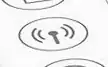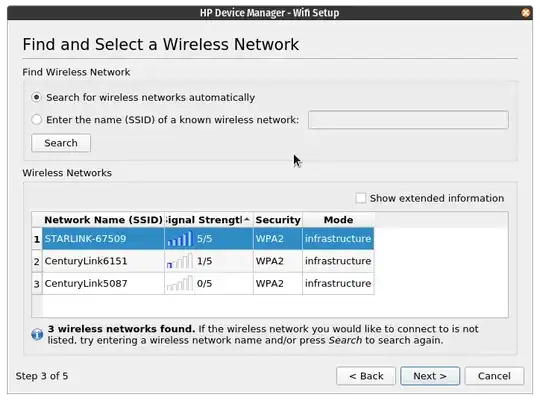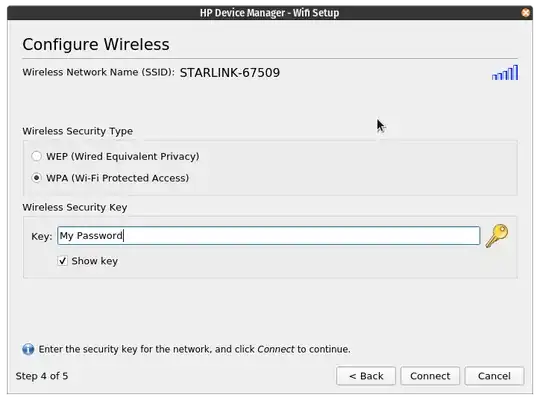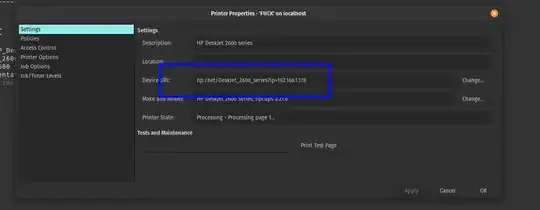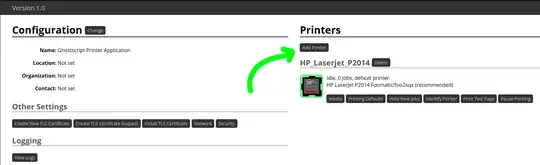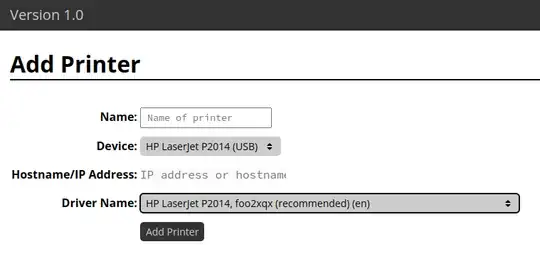I don't know what happened here, but honestly I also agree some TLC is needed for printer setup in 20.04, ( 18.04 i was able to plug it in via USB and it just worked )
I was able to get it working by pressing the wifi button on the printer ( HP Deskjet 2652 ) ... while the printer was plugged in via USB
The button looked like this ( blue LED light to the left of the button )
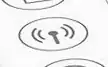
After I pressed the button, the printer printed off some not-so-helpful help pages. I then noticed the rest of the options appeared ( print, scan, print test page, align, and wifi setup using usb ), previously i was not able to see them.

Notes on how to open the hp toolbox
sudo apt install hplip hplip-gui
hp-systray -x
#open the device manager from the running service icon in the systray
I then followed the steps to setup wifi over usb.
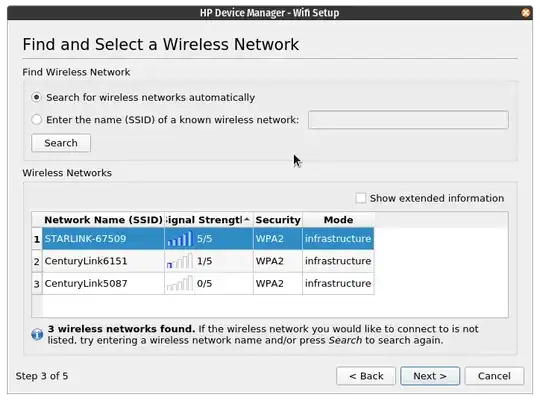
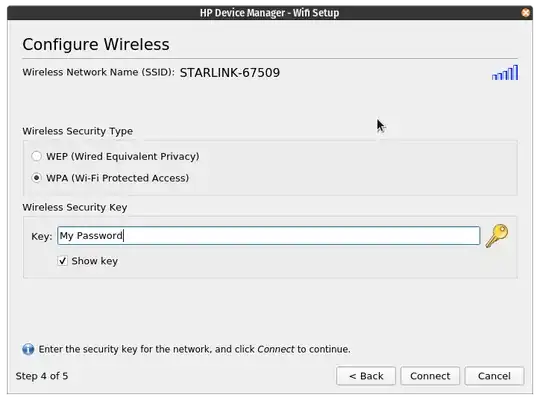

The blue wifi light started blinking, I completed the wifi setup using WAP, entered my wifi password, and the blue wifi light on the printer stopped blinking and went solid.
and somehow automagically it started printing after I ran hp-setup 192.168.1.178 ( which the usb wifi setup said to run )
Previously when I ran sudo ippfind ; sudo driverless ; sudo hp-scan -g no results were given. After, the wifi print setup it gave me the following.
sudo ippfind
ipp://HPE4E749E59805.local:631/ipp/print
sudo driverless
ipp://HP%20DeskJet%202600%20series%20%5BE59805%5D._ipp._tcp.local/
01:33:40 jmunsch@pop-os Downloads → sudo hp-scan -g
warning: hp-scan should not be run as root/superuser.
HP Linux Imaging and Printing System (ver. 3.20.3)
Scan Utility ver. 2.2
Copyright (c) 2001-18 HP Development Company, LP
This software comes with ABSOLUTELY NO WARRANTY.
This is free software, and you are welcome to distribute it
under certain conditions. See COPYING file for more details.
hp-scan[131906]: debug: getDeviceUri(None, None, ['hpaio'], {'scan-type': (<built-in function gt>, 0)}, , True)
hp-scan[131906]: debug: Mode=0
| SELECT DEVICE |
Num Scan device URI
0 escl:https://192.168.1.178:443
1 escl:http://192.168.1.178:8080
2 hpaio:/usb/DeskJet_2600_series?serial=CN93B8C0PB06MD
3 hpaio:/net/DeskJet_2600_series?ip=192.168.1.178
Enter number 0...3 for device (q=quit) ?
previous attempts to setup with just usb printing resulted in:
journalctl -f -u cups > cups_whole_log
Jan 21 00:52:19 pop-os hp[129061]: io/hpmud/musb.c 389: Active kernel driver on interface=1 ret=0
Jan 21 00:52:19 pop-os hp[129061]: io/hpmud/musb.c 535: claimed 7/1/2 interface
Jan 21 00:53:04 pop-os hp[129061]: io/hpmud/musb.c 1455: unable to write data hp:/usb/DeskJet_2600_series?serial=CN93B8C0PB06MD: 45 second io timeout
Jan 21 00:53:04 pop-os hp[129061]: io/hpmud/musb.c 781: read actual device_id successfully fd=1 len=303
Jan 21 00:53:49 pop-os hp[129061]: io/hpmud/musb.c 1455: unable to write data hp:/usb/DeskJet_2600_series?serial=CN93B8C0PB06MD: 45 second io timeout
Jan 21 00:53:49 pop-os hp[129061]: io/hpmud/musb.c 781: read actual device_id successfully fd=1 len=303
Jan 21 00:54:34 pop-os hp[129061]: io/hpmud/musb.c 1455: unable to write data hp:/usb/DeskJet_2600_series?serial=CN93B8C0PB06MD: 45 second io timeout
Jan 21 00:54:34 pop-os hp[129061]: io/hpmud/musb.c 781: read actual device_id successfully fd=1 len=303
Jan 21 00:55:19 pop-os hp[129061]: io/hpmud/musb.c 1455: unable to write data hp:/usb/DeskJet_2600_series?serial=CN93B8C0PB06MD: 45 second io timeout
Jan 21 00:55:19 pop-os hp[129061]: io/hpmud/musb.c 781: read actual device_id successfully fd=1 len=303
Not sure if some apparmor issue, permissions issue, or what, tried chmod the ppd file, and uninstall/re-install hplip, cups, and ippusbxd, all to no avail.
Seemed like some sort of weirdness with IPP over USB, possibly?