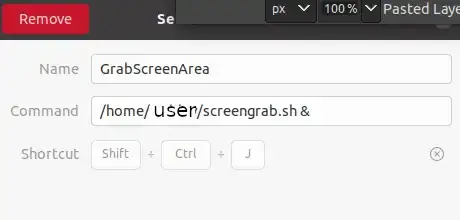I just freshly installed Ubuntu 18.04 and downloaded the latest updates. I'm having trouble taking screenshots to clipboard using the built-in gnome-screenshot tool. The default keyboard shortcuts Ctrl+PrintScreen and Ctrl+Shift+PrintScreen don't appear to work (makes the shutter sound, but empty clipboard and nothing saved in Pictures folder either), and using gnome-screenshot -c in the terminal is similarly ineffective.
I've read that gnome-screenshot had clipboard issues with Wayland, but my understanding is that 18.04 defaults to Xorg. Checking my login settings, the default is "Ubuntu," with a secondary "Ubuntu on Wayland" option. I'm just using the default.