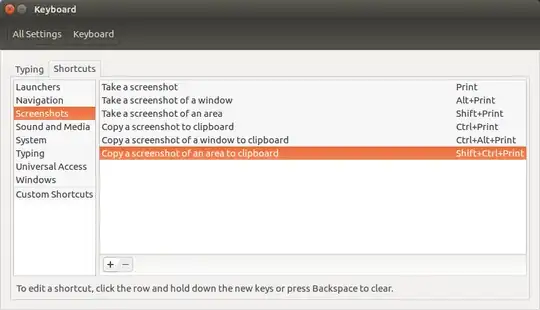I use MATE as desktop viewer. How can I add a shortcut for taking a screenshot of a part of the windows and copy it to the clipboard? Basically what with gnome the command control-shift-stamp.
6 Answers
There are a set of keyboard shortcuts in Ubuntu specifically for screenshots.
Go to System Settings > Keyboard > Shortcuts > Screenshots. In my case it is Ctrl+Shift+Print_Screen
- 36,890
- 56
- 97
- 151
- 811
- 1
- 6
- 2
I found out the solution.
First, open the shortcut dialog window and press add to add a new shortcut. Then paste this code:
gnome-screenshot -a -c
For other useful gnome-screenshot command, from the terminal: gnome-screenshot --help
- 943
For Gnome, copying portion of the screen to clipboard is Ctrl+Shift+PrtScrn.
- 2,661
It looks like they've recently removed this in the newest versions on GNOME, but you can reinstate it by combining some of the existing answers here, specifically:
Go to Settings > Keyboard > View and Customize Shortcuts > Custom Shortcuts.
Click the + and create a new shortcut with:
Commandgnome-screenshot -acf /tmp/gnome-screenshot-area
Shortcut Shift + Ctrl + Print
Note: saving the screenshot to file is intentional (thanks @grabantot).
Another note: I switched back to Wayland, which seems to have broken this method.
- 169
I had some issues with getting the custom selection to copy to clipboard. What worked for me is: gnome-screenshot --area -c
- 1
I think Gnome has removed this copy to clipboard feature is the newest version. So you can try the following method.
Install gnome-screenshot by this command:
sudo apt install gnome-screenshotNow go to Settings > Keyboard > View and Customize Shortcuts > Custom Shortcuts > Click the + sign and create a now shortcut. Give the shortcut name as you want and the command should be:
gnome-screenshot --area -cand then set a shortcut by pressing the keyboard keys as you want.