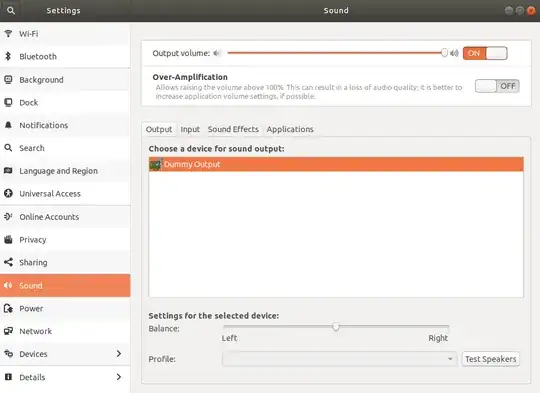Dummy output is showing in Settings -> Sound in Ubuntu 18.04.
I tried:
sudo alsa force-reload
It does nothing. I am not sure what else to try.
$ lsb_release -a
No LSB modules are available.
Distributor ID: Ubuntu
Description: Ubuntu 18.04 LTS
Release: 18.04
Codename: bionic
$ lsmod | grep snd_hda_intel
snd_hda_intel 40960 3
snd_hda_codec 126976 4 snd_hda_intel,snd_hda_codec_hdmi,snd_hda_codec_generic,snd_hda_codec_realtek
snd_hda_core 81920 5 snd_hda_intel,snd_hda_codec,snd_hda_codec_hdmi,snd_hda_codec_generic,snd_hda_codec_realtek
snd_pcm 98304 4 snd_hda_intel,snd_hda_codec,snd_hda_core,snd_hda_codec_hdmi
snd 81920 18 snd_hda_intel,snd_hwdep,snd_seq,snd_hda_codec,snd_timer,snd_rawmidi,snd_hda_codec_hdmi,snd_hda_codec_generic,snd_seq_device,snd_hda_codec_realtek,snd_pcm
$ lspci -nnk | grep -A2 Audio
00:1f.3 Audio device [0403]: Intel Corporation Sunrise Point-H HD Audio [8086:a170] (rev 31)
Subsystem: Micro-Star International Co., Ltd. [MSI] Sunrise Point-H HD Audio [1462:fa15]
Kernel driver in use: snd_hda_intel
Kernel modules: snd_hda_intel
$ cat /etc/modprobe.d/alsa-base.conf
# autoloader aliases
install sound-slot-0 /sbin/modprobe snd-card-0
install sound-slot-1 /sbin/modprobe snd-card-1
install sound-slot-2 /sbin/modprobe snd-card-2
install sound-slot-3 /sbin/modprobe snd-card-3
install sound-slot-4 /sbin/modprobe snd-card-4
install sound-slot-5 /sbin/modprobe snd-card-5
install sound-slot-6 /sbin/modprobe snd-card-6
install sound-slot-7 /sbin/modprobe snd-card-7
# Cause optional modules to be loaded above generic modules
install snd /sbin/modprobe --ignore-install snd $CMDLINE_OPTS && { /sbin/modprobe --quiet --use-blacklist snd-ioctl32 ; /sbin/modprobe --quiet --use-blacklist snd-seq ; }
#
# Workaround at bug #499695 (reverted in Ubuntu see LP #319505)
install snd-pcm /sbin/modprobe --ignore-install snd-pcm $CMDLINE_OPTS && { /sbin/modprobe --quiet --use-blacklist snd-pcm-oss ; : ; }
install snd-mixer /sbin/modprobe --ignore-install snd-mixer $CMDLINE_OPTS && { /sbin/modprobe --quiet --use-blacklist snd-mixer-oss ; : ; }
install snd-seq /sbin/modprobe --ignore-install snd-seq $CMDLINE_OPTS && { /sbin/modprobe --quiet --use-blacklist snd-seq-midi ; /sbin/modprobe --quiet --use-blacklist snd-seq-oss ; : ; }
#
install snd-rawmidi /sbin/modprobe --ignore-install snd-rawmidi $CMDLINE_OPTS && { /sbin/modprobe --quiet --use-blacklist snd-seq-midi ; : ; }
# Cause optional modules to be loaded above sound card driver modules
install snd-emu10k1 /sbin/modprobe --ignore-install snd-emu10k1 $CMDLINE_OPTS && { /sbin/modprobe --quiet --use-blacklist snd-emu10k1-synth ; }
install snd-via82xx /sbin/modprobe --ignore-install snd-via82xx $CMDLINE_OPTS && { /sbin/modprobe --quiet --use-blacklist snd-seq ; }
# Load saa7134-alsa instead of saa7134 (which gets dragged in by it anyway)
install saa7134 /sbin/modprobe --ignore-install saa7134 $CMDLINE_OPTS && { /sbin/modprobe --quiet --use-blacklist saa7134-alsa ; : ; }
# Prevent abnormal drivers from grabbing index 0
options bt87x index=-2
options cx88_alsa index=-2
options saa7134-alsa index=-2
options snd-atiixp-modem index=-2
options snd-intel8x0m index=-2
options snd-via82xx-modem index=-2
options snd-usb-audio index=-2
options snd-usb-caiaq index=-2
options snd-usb-ua101 index=-2
options snd-usb-us122l index=-2
options snd-usb-usx2y index=-2
# Ubuntu #62691, enable MPU for snd-cmipci
options snd-cmipci mpu_port=0x330 fm_port=0x388
# Keep snd-pcsp from being loaded as first soundcard
options snd-pcsp index=-2
# Keep snd-usb-audio from beeing loaded as first soundcard
options snd-usb-audio index=-2
options snd-hda-intel model=auto
Tried also:
$ pacmd list-cards 0 card(s) available. $ aplay -l aplay: device_list:270: no soundcards found...
I will further note: When I use USB sound card it does not work on boot it does not show at all. When I disconnect it and connect it again it starts working. How can I establish which application captures the sound cards?