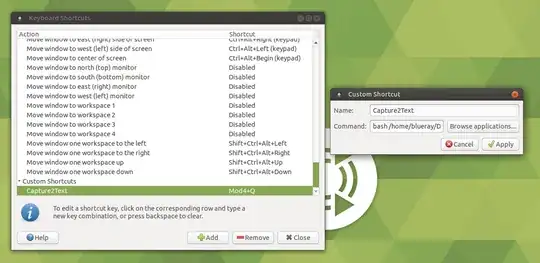I found few similar questions in this site but could not complete the process.
From the Answer of How can instantaneously extract text from a screen area using OCR tools? and How can I use OCR on a partial screen capture to get text?
First I installed the dependencies
sudo apt-get install tesseract-ocr
sudo apt-get install imagemagick
sudo apt-get install scrot
sudo apt-get install xsel
Then I put the following script in /home/blueray/Documents/Translate/screen_ts.sh
#!/bin/bash
# Dependencies: tesseract-ocr imagemagick scrot xsel
SCR_IMG=`mktemp`
trap "rm $SCR_IMG*" EXIT
scrot -s $SCR_IMG.png -q 100
# increase image quality with option -q from default 75 to 100
mogrify -modulate 100,0 -resize 400% $SCR_IMG.png
#should increase detection rate
tesseract $SCR_IMG.png $SCR_IMG &> /dev/null
cat $SCR_IMG.txt | xsel -bi
exit
Please note that I removed
select tesseract_lang in eng rus equ ;do break;done
# Quick language menu, add more if you need other languages.
In the hope that it will only consider english. Please let me know if this is not the case.
Now when I put
bash /home/blueray/Documents/Translate/screen_ts.sh
It works as I wanted.
In windows, with Capture2Text, I used to use Win+Q to capture part of the screen as text. So, I checked How do I set a custom keyboard shortcut to control volume?
I went to Menu-> Searched for Keyboard Shortcuts -> Click
- Then I clicked
Add - Name: Capture2Text
- Command:
bash /home/blueray/Documents/Translate/screen_ts.sh - Clicked
Apply - Clicked On Shortcut on the right.
- Pressed WinQ
Now when I press WinQ, nothing happens. What am I doing wrong?