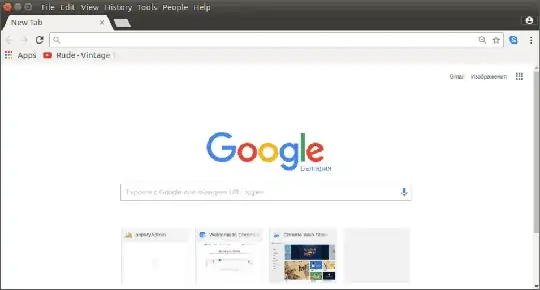Here is a step-by-step guide how to setup DVWA within Ubuntu 16.04 and the default Apache's configuration:
Pre-Requirements
The standard Ubuntu LAMP stack, that means we have working Apache2, MySQL, PHP. Refs:
Along with next additional PHP extensions:
sudo apt update
sudo apt install php-curl php-gd php-mbstring php-mcrypt php-xml php-xmlrpc
1. Download DVWA via Git
First install Git if it is not installed - sudo apt install git - and then:
cd /var/www/html
sudo git clone https://github.com/ethicalhack3r/DVWA.git
- The above command will download the application into the folder
/var/www/html/DVWA.
2. Create configuration file
Create the configuration file /var/www/html/DVWA/config/config.inc.php:
sudo cp /var/www/html/DVWA/config/config.inc.php.dist /var/www/html/DVWA/config/config.inc.php
Edit the configuration file in this way (lines from 18 to 21):
$_DVWA = array();
$_DVWA[ 'db_server' ] = 'localhost';
$_DVWA[ 'db_database' ] = 'dvwaDatabase';
$_DVWA[ 'db_user' ] = 'dvwaUser';
$_DVWA[ 'db_password' ] = 'dvw@~User~p@$$w0rd';
- Where
dvwaDatabase, dvwaUser and dvw@~User~p@$$w0rd are subject of your decision.
- To edit the file via Nano type:
sudo nano /var/www/html/DVWA/config/config.inc.php.
- To save the changes and close Nano use Ctr+X then press Y and hit Enter.
3. Grant writable permissions
You should change the ownership of certain files and folders to Apache's user www-data:
sudo chown www-data:www-data /var/www/html/DVWA/hackable/uploads/
sudo chown www-data:www-data /var/www/html/DVWA/external/phpids/0.6/lib/IDS/tmp/phpids_log.txt
4. Create MySQL Database
The steps are:
- Login to the MySQL server from a terminal.
- Create Database.
- Create User.
- Grant all privileges on the Database to the user.
- Reload the privileges from the grant tables in the MySQL database.
- Exit MySQL.
The commands are:
$ mysql -u'root' -p
Enter password: *enter mysql root's password*
mysql> CREATE DATABASE dvwaDatabase;
mysql> CREATE USER 'dvwaUser'@'localhost' identified by 'dvw@~User~p@$$w0rd';
mysql> GRANT ALL PRIVILEGES ON dvwaDatabase.* TO 'dvwaUser'@'localhost';
mysql> FLUSH PRIVILEGES;
mysql> exit
- Don't miss the semicolon (
;) at the end of each sentence.
5. Enable certain PHP functions
Edit the existing /var/www/html/DVWA/config/.htaccess file with this content:
php_flag magic_quotes_gpc Off
php_flag allow_url_fopen On
php_flag allow_url_include On
php_flag display_errors On
I'm not sure you are really need to enable the function allow_url_include, but to do this you should edit your php.ini file, because this option is disabled by default. The default PHP version, within Ubuntu 16.04, is PHP7.0, so your php.ini file is located in /etc/php/7.0/apache2/ edit the file with Nano text editor and use Ctr+W to find allow_url_include, then change the line in this way:
allow_url_include = On
You can do the above step with a single command using sed:
sudo sed 's/allow_url_include = Off/allow_url_include = On/' /etc/php/7.0/apache2/php.ini -i.bak
Check if the value is changed and restart Apache:
cat /etc/php/7.0/apache2/php.ini | grep allow_url_include
sudo systemctl restart apache2.service
6. Open DVWA and continue with its setup
Open your browser and type: http://localhost/DVWA/. Initially you should use user: admin and passwd: admin, but next you should use user: admin and passwd: password.
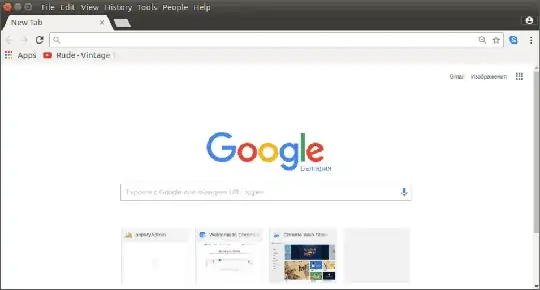 That's it.
That's it.
Further reading