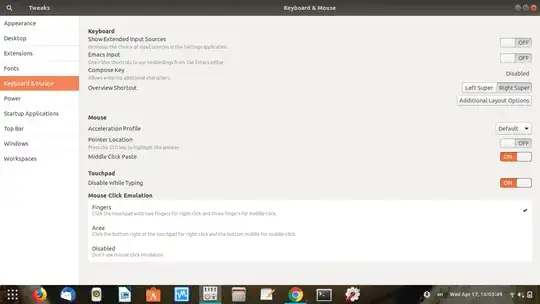How can I disable the Windows key (or Super) from showing the GNOME Shell Activities overlay?
6 Answers
gnome-tweak-tool> Keyboard and mouse > Switch between overview and desktop offers only 2 options:- Left super, Default
- Right super
However you may set up custom shortcut using:
dconf write /org/gnome/mutter/overlay-key "'Alt_R'"or
gsettings set org.gnome.mutter overlay-key 'Alt_R'
You could try this: Open your gnome-shell, type keyboard layout and open it up. There should be three tabs in this window. Click the one on the right that says "Layouts." Click the "Options" button in the bottom-right corner of the window. You should see a list with the entries preceded by arrows. The third one down says "Alt/Win key behavior." Click this and it will drop down a list of options. The second-to-last option is "Meta is mapped to left Win key." Choose this one, close out the layouts menu, and it should be disabled.
- 160
An update to faux-sho's answer you can now disable it using gnome-tweaks. You will have to install it using the software center.
Open it by searching for "Tweaks", and navigate to Keyboard & Mouse -> Additional Layout Options -> Alt/Win Key behaviour and select "Meta is mapped to Win".
- 70,557
- 31
Enable the Start Overlay in Application View gnome extension and everything sorted https://extensions.gnome.org/extension/1198/start-overlay-in-application-view/
- 11
Go to System Settings => Keyboard => Layout => "Win" Key Behaviour; Choose the desired option from the drop down list;
- 1