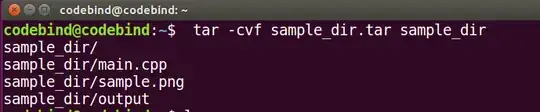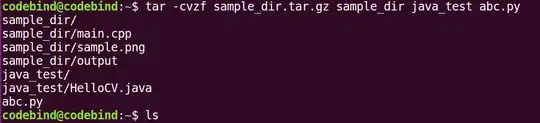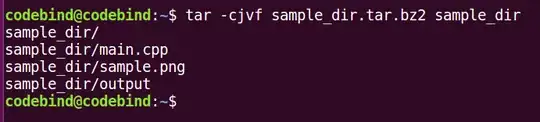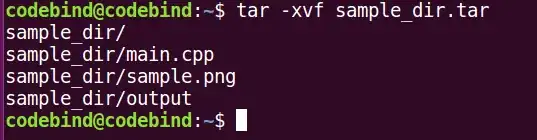Just downloaded a .zip file from the internet. I want to use the terminal to unzip the file. What is the correct way to do this?
9 Answers
If the unzip command isn't already installed on your system (use which unzip to check), then run:
sudo apt-get install unzip
After installing the unzip utility, if you want to extract to a particular destination folder, you can use:
unzip file.zip -d destination_folder
If you want to extract to a directory with the same name as the zip in your current working directory, you can simply do:
unzip file.zip
A more useful tool is 7z, which zips and unzips a range of compression formats, notably lzma, usually the protocol offering the highest compression rates.
This command installs 7z:
sudo apt-get install p7zip-full
This command lists the contents of the zip:
7z l zipfile.zip
This command extracts the contents of the zip:
7z x zipfile.zip
- 137
- 1,681
- 1
- 10
- 2
Using scripting tools: Perl and Python
Many answers here mention tools that require installation, but nobody has mentioned that two of Ubuntu's scripting languages, Perl and Python, already come with all the necessary modules that allow you to unzip a zip archive, which means you don't need to install anything else. Just use either of the two scripts presented below to do the job. They're fairly short and can even be condensed to a one-liner command if we wanted to.
Python
#!/usr/bin/env python3
import sys
from zipfile import PyZipFile
for zip_file in sys.argv[1:]:
pzf = PyZipFile(zip_file)
pzf.extractall()
Usage:
./pyunzip.py master.zip
or
python3 pyunzip.py master.zip
Perl
#!/usr/bin/env perl
use Archive::Extract;
foreach my $filepath (@ARGV){
my $archive = Archive::Extract->new( archive => $filepath );
$archive->extract;
}
Usage:
./perlunzip master.zip
or
perl perlunzip.pl master.zip
See also
- 107,582
You can use:
unzip file.zip -d somedir
to extract to yourpath/somedir
If you want to extract to an absolute path, use
sudo unzip file.zip -d /somedir
- 135
- 779
If the source and destination directories are the same, you can simply do:
unzip filename.zip
- 616
- 489
I prefer bsdtar to unzip/zip. For extracting, they are pretty similar:
bsdtar -x -f /one/two/three/four.zip -C /five
unzip /one/two/three/four.zip -d /five
However for zipping, bsdtar wins. Say you have this input:
/one/two/three/alfa/four.txt
/one/two/three/bravo/four.txt
and want this in the zip file:
alfa/four.txt
bravo/four.txt
This is easy with bsdtar:
bsdtar -a -c -f four.zip -C /one/two/three alfa bravo
zip does not have the -d option like unzip, so you have no way to achieve the above unless you cd first.
Here is the detailed description of options that I find useful:
Command: unzip -[option] zip-path.
-d an optional directory to which to extract files
-l List archive files.
-P password Use password to decrypt encrypted zipfile entries (if any).
-t Test archive files with cyclic redundancy check.
-u Update the existing files.
-z archive comment
- 122,292
- 133
- 301
- 332
- 1,380
- 1
- 10
- 16
Follow these instructions: http://www.codebind.com/linux-tutorials/unzip-zip-file-using-terminal-linux-ubuntu-linux-mint-debian/
Install unzip
So First of all we need to install unzip on our system if it’s not installed. unzip command is used to extract files from a ZIP archive.
Run the following command to install
unzipsudo apt-get install unzip
unzipSyntax$ unzip [-aCcfjLlnopqtuvy] [-d dir] zipfileNow Follow the steps below:
UnZip File
OPTION 1 – If the Zip File is in the same directory/folder in which your terminal is and we want to extract it in the present working directory.
Use the following command to achieve the above described scenario
sudo unzip zip_file_name.zipif the zip file is protected with some password, then use the following command :
sudo ubzip -P zip_file_name.zipPlease make sure you use -P (capital P) not -p because the are different options.
OPTION 2 – If the zip file is not present in the same directory and we want to extract/unzip the file in different directory.
Use the following command to achieve the above described scenario
sudo unzip path/filename.zip -d another_path_or_same_pathif we does not use option -d the file will be extracted to present working directory.
And if the zip file is password protected we can also use
-P.use tar Command in Linux / Unix
taris an acronym for Tape Archive. tar command is used to Manipulates archives in Linux/Unix. System administrators uses tar command frequently to rip a bunch of files or directories into highly compressed archive which are calledtarballortar,bzipandgzipin Linux/Unix system.tar Syntax
tar [OPTION...] [FILE]...Or
tar required Flags
tar {-r|-t|-c|-x|-u}tar optional Flags
tar {one of the required Flags} [ -d ][-B] [ -F ] [ -E ] [ -i ] [-h ] [ -l ] [ -m ] [ -o ] [ -p ] [ -w] [ -s ] [ -U ] [ -v ] [-Number] [-b Blocks] [-f Archive]Examples
Create tar Archive File by Compressing an Directory or a Single File
The terminal command below will create a
.tarfile calledsample_dir.tarwith a directory/home/codebind/sample_dirorsample_dirin present working directory.ripon@ripon:~$ tar -cvf sample_dir.tar sample_dir sample_dir/ sample_dir/main.cpp sample_dir/sample.png sample_dir/output ripon@ripon:~$ ls sample_dir sample_dir.tarHere’s what those flags (-cvf) actually mean
-c, --create– create a new archive
-x, --extract, --get– extract files from an archive
-f, --file ARCHIVE– use archive file or device ARCHIVECreate
tar.gzortgzArchive File by Compressing an Directory or a Single FileThe terminal command below will create a
.tar.gzfile calledsample_dir.tar.gzwith a directory/home/codebind/sample_dirorsample_dirin present working directory.Notice that we have added extra flag -z to the command.Here’s what the flag -z actually mean
-z, --gzip, --gunzip --ungzip– Compress the archive with gzipripon@ripon:~$ tar -cvzf sample_dir.tar.gz sample_dirsample_dir/ sample_dir/main.cpp sample_dir/sample.png sample_dir/output ripon@ripon:~$ ls sample_dir sample_dir.tar.gzThe command bellow will create a .tgz file. One this to notice is tar.gz and tgz both are similar.
ripon@ripon:~$ tar -cvzf sample_dir.tgz sample_dirsample_dir/ sample_dir/main.cpp sample_dir/sample.png sample_dir/output ripon@ripon:~$ ls sample_dir sample_dir.tgzCompressing Multiple Directories or Files at Once
Let’s say, For example we want to compress the
sample_dirdirectory, thejava_testdirectory, and theabc.pyfile to a tar file calledsample_dir.tar.gz.Run the following command to achieve the goal above.
ripon@ripon:~$ tar -cvzf sample_dir.tar.gz sample_dir java_test abc.py sample_dir/ sample_dir/main.cpp sample_dir/sample.png sample_dir/output java_test/ java_test/HelloCV.java abc.py ripon@ripon:~$ ls sample_dir java_test abc.py sample_dir.tar.gzCreate
.bzip2Archive File by Compressing an Directory or a Single Fileripon@ripon:~$ tar -cjvf sample_dir.tar.bz2 sample_dir sample_dir/ sample_dir/main.cpp sample_dir/sample.png sample_dir/output ripon@ripon:~$Notice that we have added extra flag
-fto the command.Here’s what the flag-factually mean
-f, --file ARCHIVE– use archive file or device ARCHIVEExtract
.tarArchive FileWe can extract or untar the compressed file using the tar command. The command below will extract the contents of
sample_dir.tarto the present directory.ripon@ripon:~$ tar -xvf sample_dir.tar sample_dir/ sample_dir/main.cpp sample_dir/sample.png sample_dir/output ripon@ripon:~$The following command will extract or untar files in specified Directory i.e.
/home/codebind/dir_namein this case.ripon@ripon:~$ tar -xvf sample_dir.tar -C /home/codebind/dir_name sample_dir/ sample_dir/main.cpp sample_dir/sample.png sample_dir/output ripon@ripon:~$we have added extra flag
-Cto the command.Here’s what the flag-Cactually mean
-C, --directory DIR– change to directory DIR
- 129
- 3,409
- 3
- 28
- 36