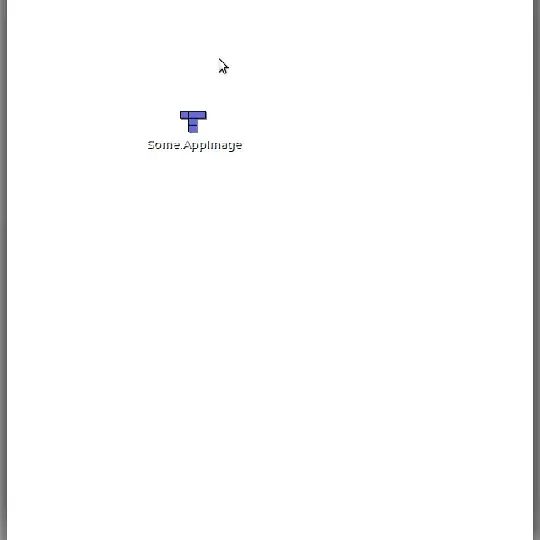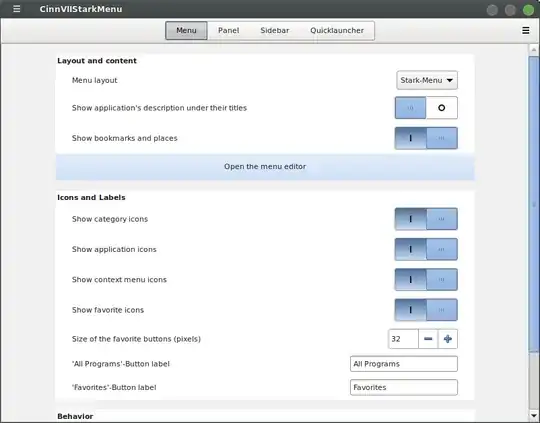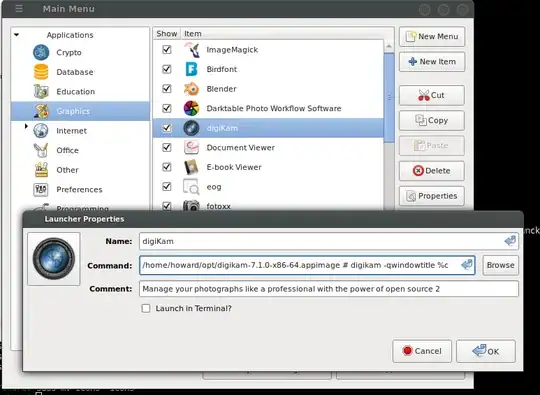Once installed you'll want to hook it up to your desktop menu.
To quickly integrate into your desktop menu, one dirty trick is to load the older Debian repository (assuming an older version is in the repo), for example,
$ sudo apt-get install digikam
Then once that's done, right-click on your menu starter, and select configure....
(This is what it looks like in Cinnamon. Your desktop may look different.)

Then open the menu editor.
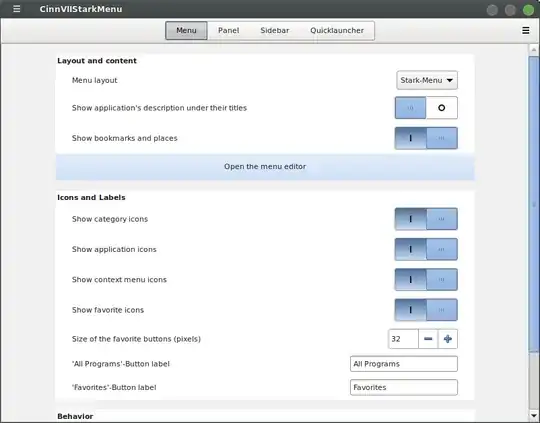
Find the app and edit its properties and update the 'Command:' Change it to the pathname of your new AppImage file.
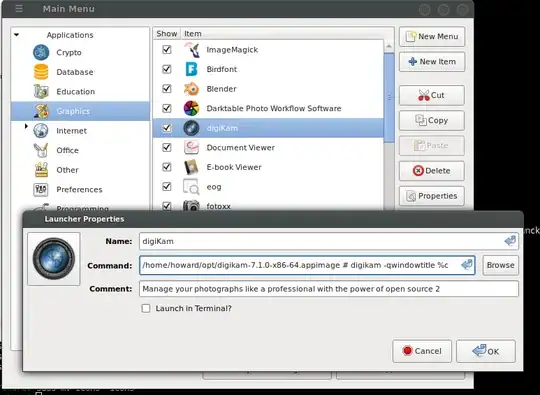
(!! This leaves the older version on your disk, wasting space, and there are ways to make this cleaner, but this is really quick to get your new AppImage working from your menu.)
...Now to clean this up:
You want to remove the old package, but still keep its desktop and icon files.
Find any digikam desktop files. One way to find them is with locate:
$ locate digikam.desktop
/usr/share/applications/org.kde.digikam.desktop
~/.local/share/applications/org.kde.digikam.desktop
The first is your system defaults (for all users), and the 2nd is just for you. The second one (the local one) normally overrules the first if they both exist.
And if you diff them you'll notice that you have only edited the .local one with the menu editor, not the one in /usr...
Furthermore, you don't need both. So if you want you can delete the .local one and rely on just the /usr one. It keeps things simpler.
The simplist way to fix this is with a move which overwrites as follows:
$ cd /usr/share/applications
$ sudo mv ~/.local/share/applications/org.kde.digikam.desktop .
Next you have to rename this file to avoid the package purger from removing it when you run that in a moment. Note, once you save your edits or changes to a desktop file, the menu will automatically find your changes and update itself.
$ sudo mv org.kde.digikam.desktop org.kde.digikam.appimage.desktop
Now look in it to find the icon name it's currently using (pointing to):
$ sudo grep Icon org.kde.digikam.appimage.desktop # Note caps 'I'
Icon=digikam
Now find the related icon files
$ locate digikam | grep icons
/usr/share/icons/hicolor/128x128/apps/digikam.png
/usr/share/icons/hicolor/16x16/apps/digikam.png
/usr/share/icons/hicolor/22x22/apps/digikam.png
/usr/share/icons/hicolor/256x256/apps/digikam.png
/usr/share/icons/hicolor/32x32/apps/digikam.png
/usr/share/icons/hicolor/48x48/apps/digikam.png
/usr/share/icons/hicolor/64x64/apps/digikam.png
/usr/share/icons/hicolor/scalable/apps/digikam.svgz
/usr/share/icons/oxygen/base/128x128/apps/digikam.png
/usr/share/icons/oxygen/base/16x16/apps/digikam.png
/usr/share/icons/oxygen/base/22x22/apps/digikam.png
/usr/share/icons/oxygen/base/256x256/apps/digikam.png
/usr/share/icons/oxygen/base/32x32/apps/digikam.png
/usr/share/icons/oxygen/base/48x48/apps/digikam.png
/usr/share/icons/oxygen/base/64x64/apps/digikam.png
/var/lib/app-info/icons/debian-buster-main/48x48/digikam_digikam.png
/var/lib/app-info/icons/debian-buster-main/64x64/digikam_digikam.png
The ones you care about are in the /usr/share/icons/ tree.
Renaming these is hard. It's simpler to just rename the entire tree (to save it away), uninstall, and put the tree back when you're done.
$ cd /usr/share
$ sudo mv icons icons~ # save icons tree
$ sudo apt-get purge digikam && sudo mv icons~ icons #uninstall & restore tree