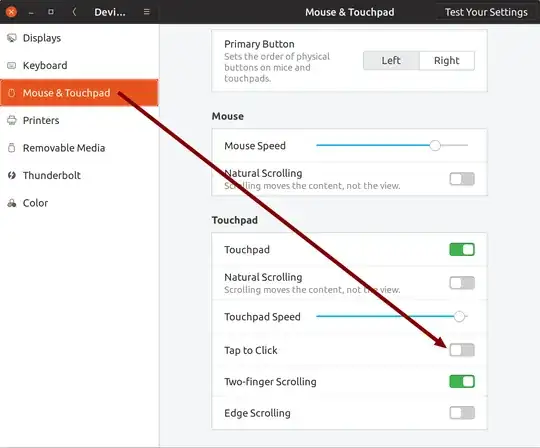After looking at options for 'xinput', I found an effective and easy solution to disable the Synaptics touchpad using Ubuntu 16.04 and Lubuntu 16.04
In a terminal window, give yourself administrative access by entering 'sudo -s' and putting in your password.
Using your favorite editor, such as leafpad or gedit, create a new script file:
leafpad /usr/local/bin/tpadoff
and insert the following:
#!/bin/bash
#/usr/local/bin/tpadoff - turn off touchpad
xinput --disable 'SynPS/2 Synaptics TouchPad'
Save the file and exit the editor. Then enter the command:
chmod 755 /usr/local/bin/tpadoff
to make the file executable. You can repeat to create a tpadon file, just change the '--disable' to '--enable'.
When done, 'exit' the terminal window to disable the administrator access.
Desktop entries can be created by opening a new terminal window and use your favorite editor (in this example, I am using leafpad again):
cd Desktop
leafpad tpadoff.desktop
and insert the following text:
[Desktop Entry]
Name=TouchPad Off
Comment=Turn-Off Touchpad
Exec=/usr/local/bin/tpadoff
Terminal=false
Type=Application
Save the file and exit the editor. Then enter the following command:
chmod 775 tpadoff.desktop
You can also repeat to create a tpadon.desktop, changing all 'off' references to 'on'.
When complete, you will have two ways to turn-off (and optionally turn-on) the touchpad by double-clicking a desktop icon or entering 'tpadoff' in a terminal window.
If your touchpad is different, you may have to use 'xinput' in a terminal windows to find the exact syntax for your touchpad. Then edit the '/usr/local/bin/tpadoff' file to match what xinput reported.