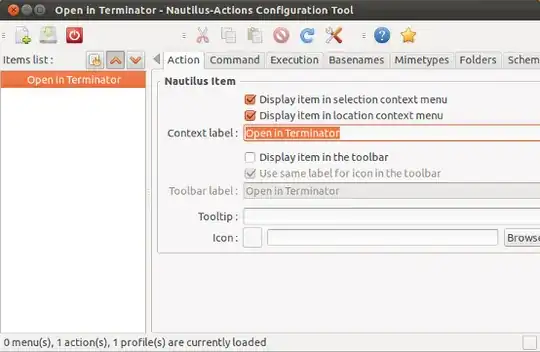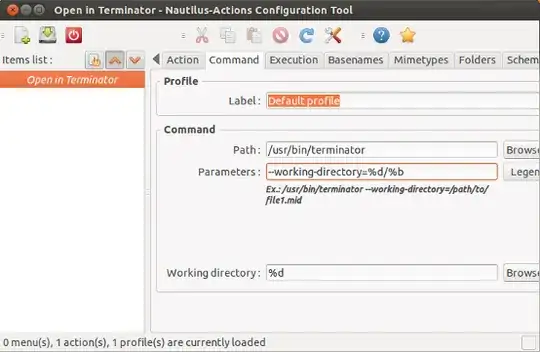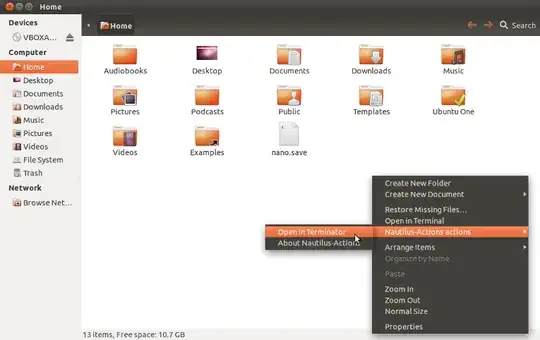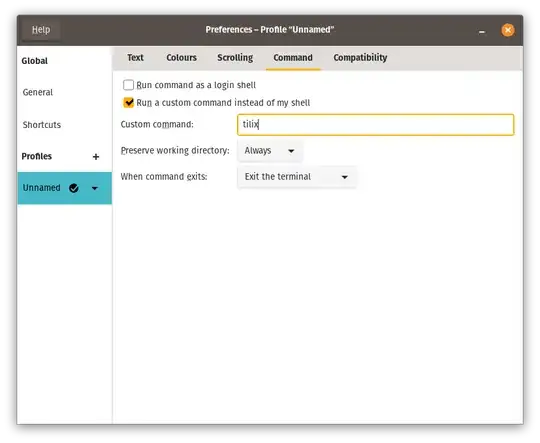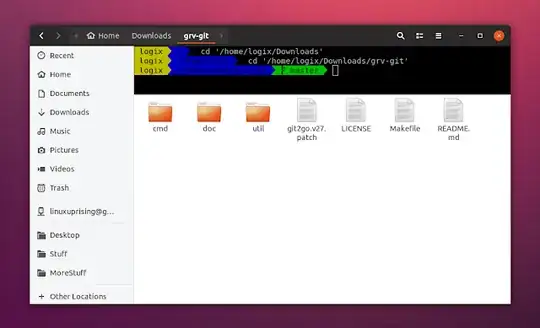The nautilus-open-terminal package adds a menu/right-click option to open a terminal in the current directory.
I want to change this from opening gnome-terminal to opening terminator. There is some advice on changing the default terminal emulator here, however these instructions do not appear to be valid any more, and I can't find any place in the system settings where the default emulator can be changed.
I also tried:
$ sudo update-alternatives --config x-terminal-emulator
choosing
* 0 /usr/bin/terminator 50 auto mode
But this does not appear to have any effect. Any idea how I can get this to work?