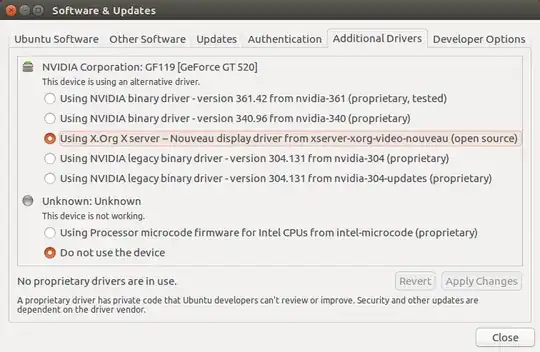ORIGINAL QUESTION UPDATE 1:
Including Additional Drivers screenshot. I have tried installing both 361.42 and 340.96 and both times, I get a blank screen after restarting.
ORIGINAL QUESTION:
When I install the nvidia driver for ubuntu and then restart, I get a blank screen. I have no tried 2 of the nvidia drivers and both times I get a blank screen.
How do I install the nvidia drivers and not get a blank screen?
Did a google search and it seems I'm the first to encounter this issue since 16.04 has been released: