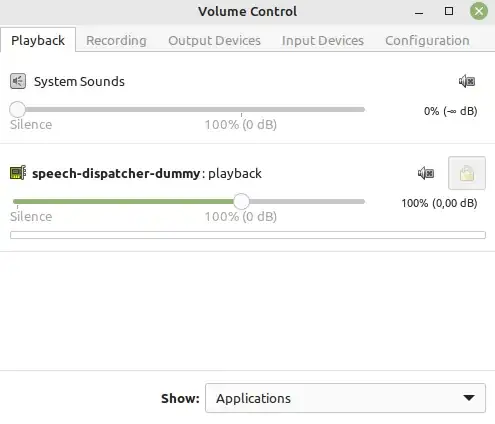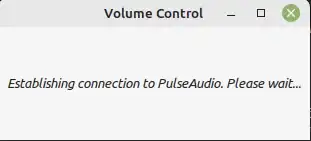I have an internal microphone in my laptop. I think it uses Intel High Definition Audio. But I can't get it to work with Ubuntu. It doesn't work with either the Sound Recorder or Skype.
On the Input tab in 'Sound Preferences', I just see Internal Analog Input Device...