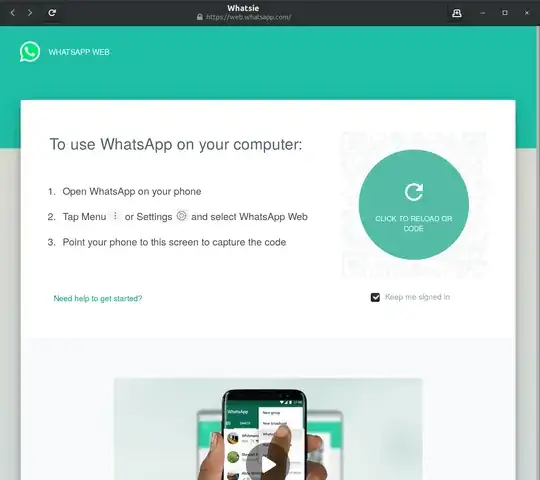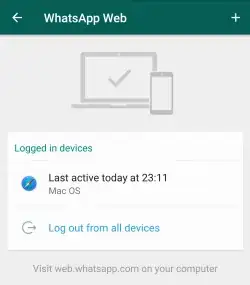How can I install Whatsapp web app on Ubuntu? I found a similar question How to install WhatsApp?, but here I am asking for the WhatsApp desktop webapp so that I can directly access the application without opening a browser.
11 Answers
♂️ You can create your own whatsapp app
️ Creating Your Own Whatsapp Desktop App
- Type terminal
sudo -H gedit /usr/share/applications/whatsapp-webapp.desktop - Copy following text to opened screen
This answer assumes that you have Google Chrome installed, and that it is at the path
/opt/google/chrome/google-chromewhich may not be the case for everyone (thanks ascendants)
- İf you using Chromium, you need to change
/opt/google/chrome/google-chromewith your Chromium path
#!/usr/bin/env xdg-open
[Desktop Entry]
Name=WhatsApp
GenericName=WhatsApp
Comment=WhatsApp desktop webapp
#Exec=webapp-container --store-session-cookies --webappUrlPatterns=https?://*.whatsapp.com/* --user-agent-string='Mozilla/5.0 (Windows NT 10.0; Win64; x64) AppleWebKit/537.36 (KHTML, like Gecko) Chrome/85.0.4183.83 Safari/537.36 Edg/85.0.564.44' https://web.whatsapp.com %u
Exec=/opt/google/chrome/google-chrome --app=https://web.whatsapp.com/
Terminal=false
Type=Application
StartupNotify=true
MimeType=text/plain;
# If you want icon, type path of icon
# Icon=
Categories=Network;Application;
Keywords=WhatsApp;webapp;
X-Ubuntu-Gettext-Domain=WhatsApp
StartupWMClass=web.whatsapp.com
If anyone see 'update your browser' warning, you have to update
--user-agent-stringon line 6 respect to User Agent String (thanks Gangadhar Jannu)
⌨️ Making keyboard shortcut (Optionally)
You can follow the instructions below or just look my other answer about Making Shortcuts topic.
wmctrlcommand used for focus or create app, typesudo apt install wmctrlto install it
- ➕ Open shortcut window, click
+the bottom of the window - Set name
Whatsapp Chrome - Finally, keyboard shortcuts to open | create
bash -c "wmctrl -xa web.whatsapp.com || /opt/google/chrome/google-chrome --app=https://web.whatsapp.com/"
- 1,339
NOTICE: It is NOT SUGGESTED to use this mechanism as this is not an official application and may be laden with adware or other malware.
The answer is left here for historical reasons however it is recommended that you DO NOT follow this answer's instructions.
Instructions:
Download the WhatsApp webapp DEB installation file from the link here
Double click on the DEB file to open and install with the Ubuntu Software Center, or from the command line with:
sudo dpkg -i whatsapp-webapp_1.0_all.debSelect WhatsApp from your Dash or Applications menu to start.
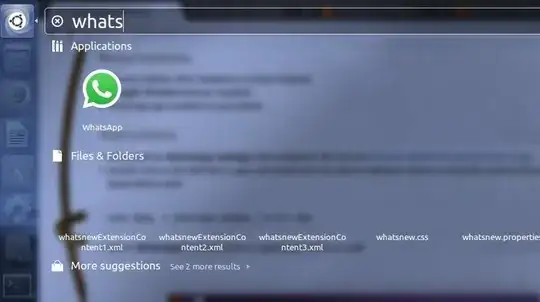
- Now Scan the QR code with your phone using the WhatsApp application.
reference here
Best way I think is: https://web.whatsapp.com/ . It asks to open your whatsapp in your mobile and let it to scan the codebars to the phone. So, simply open your whatsapp in mobile> select the option whatsapp web > focus your phone camera to the monitor where the browser shows a codebar. That s all. Then Browser opens your whatsapp in itself. Nothing to install . Easy
- 639
I think the best alternative today is to use whatsapp-linux which is an Electron wrapper for WhatsApp's web: https://web.whatsapp.com/
You can find the latest version in the Release section of GitHub: https://github.com/cstayyab/whatsapp-linux/releases
It comes handily packed as an AppImage, so it's as easy as downloading, changing the execution permissions of the file and running it.
- 685
- 229
This is an old question but now I need to use WhatsApp in my Ubuntu environment, and I found this solution based on a third-party WhatsApp Linux Client called Whatsie. This client works for Debian 8, Ubuntu 16.04 LTS and Linux Mint 18. Whatsie is a simple but helpful wrapper for WhatsApp Web, available for Linux, Mac OS X and Windows.
How to install Install Whatsie?
The recommended way to install it is through the latest deb package.
Ubuntu, Debian 8+
- Download whatsie-x.x.x-linux-arch.deb
Double click and install, or run this command in the terminal:
dpkg -i whatsie-x.x.x-linux-arch.debStart the app with your app launcher or by running
whatsiein a terminal
You can also use apt
Open a terminal window, then download the
gpgkey to make sure the deb you download is correct:sudo apt-key adv --keyserver pool.sks-keyservers.net --recv 6DDA23616E3FE905FFDA152AE61DA9241537994DAdd the author’s repository to your sources list by running the following command. :
echo "deb https://dl.bintray.com/aluxian/deb stable main" | sudo tee -a /etc/apt/sources.list.d/whatsie.listReplace
stableif you want to pick another channel likebetaordev(pick stable if you're unsure).Finally, update local package index and install Whatsie:
sudo apt update sudo apt install whatsie
Once installed, you can start Whatsie from Unity Dash or Application Menu.
Unknown Bug: This solution may result in high cpu load for a single thread
WhatsApp Web Application
On GNOME/Ubuntu Desktop without installing any additional software
The Web Application feature of Gnome Web (formerly known as epiphany-browser) can be used to create your personal container for WhatsApp.
- Automatic icon generation
- Separate container, window, app
- Always up-to-date via package-manager
Steps to configure:
- Open Gnome Web and go to https://web.whatsapp.com
- Select 'Install Site as Web Application' from the burger menu
- Name the app as you like e.g. WhatsAppWeb or Whatsie
I recommend to log out from all devices, then open the created desktop app.
- Finally scan the QR code.
Remove WebApp:
Type about:applications in GNOME Web address bar to manage/remove Web Appliactions
Details:
By habit, mine is called "Whatsie" and the process creates the file ~/.local/share/applications/epiphany-whatsie-eeb...321.desktop
Official website: https://wiki.gnome.org/Apps/Web/
Official instructions: https://help.gnome.org/users/epiphany/stable/browse-webapps.html.en
Please, be careful installing apps from sources you don't trust!
- 59
I used Applicationize.me to install WhatsApp web (and other web apps) as a Chrome apps.
Just enter the URL http://web.whatsapp.com/ into the field, and it will create a downloadable extension that you can drag to Chrome's extension window (chrome://extensions/).
You can find the newly installed app on Ubuntu's app launcher.
- 131
Some people face the problem that the App shows you some browsers you should install instead of working correctly. If that happens to you, this is the fix:
Once logged in, go to:
/.config/UnofficialWhatsApp/"Application Cache"Close the app
- Remove
indexfile Change permission for
Application Cacheto make it inaccessiblesudo chmod 000 "Application Cache"
- 72,312
- 1,501
General Notice: There is no official WhatsApp desktop app for Linux. That's why it is more secure to use one of your favorite browsers and create a web app using the official https://web.whatsapp.com service. Third-party apps from non-trusted sources may flood you with ads, hijack your session or introduce a backdoor to your client. Even if they currently don't, you can't be sure in the future. Please do not use the "accepted" answer!
You might choose one of the following:
Web, the default Gnome browser (formerly known as epiphany), which would be my favorite, if someone fixes the cpu load issue. The WebApp feature is very advanced, e.g. you can configure cookies, tracking and ad blocking and even css style can be modified. Described in more detail here: https://askubuntu.com/a/1156446/45131
Brave, (Ungoogled-)Chromium, Chrome and Edge browser works exactly the same. No one is wondering, because under the hood they are quite similar. Go to the hamburger menu > More tools > Create shortcut and make sure you tick the checkbox "Open as window". This is also described here: https://www.techrepublic.com/article/how-to-create-web-apps-for-the-brave-browser/ Btw.: At time of writing Edge from flathub does not run on Fedora 38 using wayland.
The post with "most votes" is definitely overrated, because it is basically the same, explanined more complicated. Because in the past you had to create such .desktop files manually, which is no longer the case for browser shortcuts.
Firefox had an experimental feature, but they dropped it ( https://www.thurrott.com/cloud/web-browsers/mozilla-firefox/246039/tip-use-firefox-for-web-apps). If you can live without having a separate window you may pin the web.whatsapp.com tab and create and/or use a simple bookmark.
Of course you can do the same with other web sites. Although for other messengers you may better look for well-maintained linux clients, e.g. Signal, Threema, Element, Slack, ...
- 59
Way01: snapd can be install from the command line:
sudo apt update
sudo apt install snapd
sudo snap install whatsapp-linux-app
Way02: Whatsie
sudo apt install flatpak -y
sudo apt install gnome-software-plugin-flatpak
flatpak remote-add --if-not-exists flathub https://dl.flathub.org/repo/flathub.flatpakrepo
flatpak install flathub com.ktechpit.whatsie
flatpak run com.ktechpit.whatsie
Ref# https://snapcraft.io/install/whatsapp-linux-app/ubuntu#install https://flathub.org/apps/com.ktechpit.whatsie
- 267