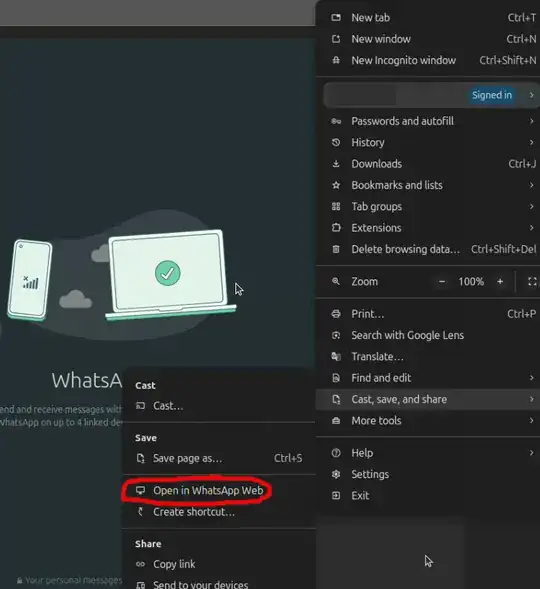Hi this is my second day using linux so I am a noob. But when looking for a solution for my question I found this question: Install WhatsApp webapp on Ubuntu the top ranked answer does nothing for me, I just end up with the text copied in a window.
I assume there are some obvious steps which I am missing as someone completely new to linux. I tried saving that file and finding it through terminal but the directory where it's supposedly saved doesn't exist.