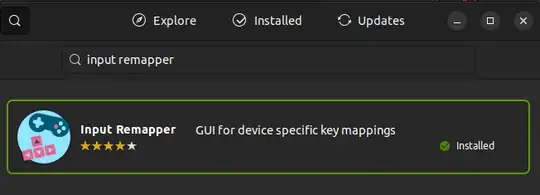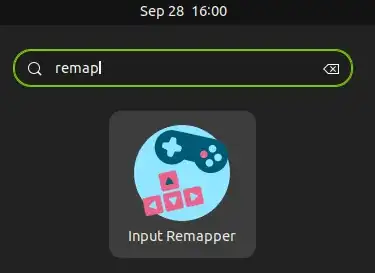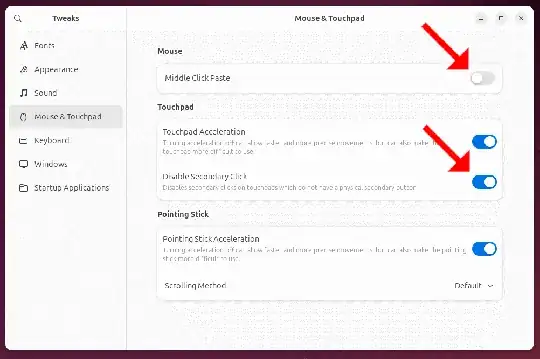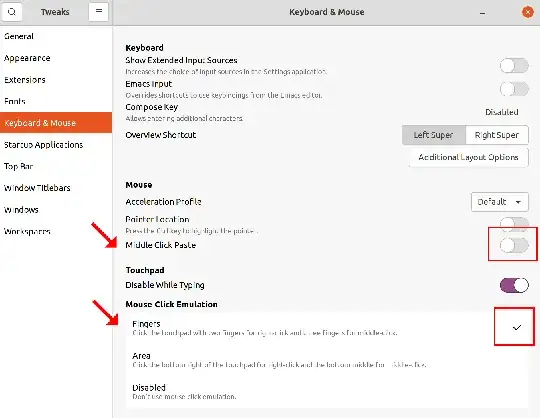So I tried looking through the various other questions but they mostly focus on disabling the middle mouse paste.
Basically the middle mouse button on my Logitech G500s is broken, and it keeps "clicking" randomly so it's screwing up any chance of doing work.
Is there any way to disable it? Or map it to nothing?
Thanks and sorry if this is a duplicate.
xinput list output:
⎡ Virtual core pointer id=2 [master pointer (3)]
⎜ ↳ Virtual core XTEST pointer id=4 [slave pointer (2)]
⎜ ↳ Turtle Beach Turtle Beach PX3 (XBOX) id=8 [slave pointer (2)]
⎜ ↳ Logitech G500s Laser Gaming Mouse id=9 [slave pointer (2)]
⎜ ↳ Logitech G500s Laser Gaming Mouse id=10 [slave pointer (2)]
⎜ ↳ Razer Razer DeathStalker id=12 [slave pointer (2)]
⎜ ↳ Razer Razer DeathStalker id=13 [slave pointer (2)]
⎣ Virtual core keyboard id=3 [master keyboard (2)]
↳ Virtual core XTEST keyboard id=5 [slave keyboard (3)]
↳ Power Button id=6 [slave keyboard (3)]
↳ Power Button id=7 [slave keyboard (3)]
↳ Razer Razer DeathStalker id=11 [slave keyboard (3)]