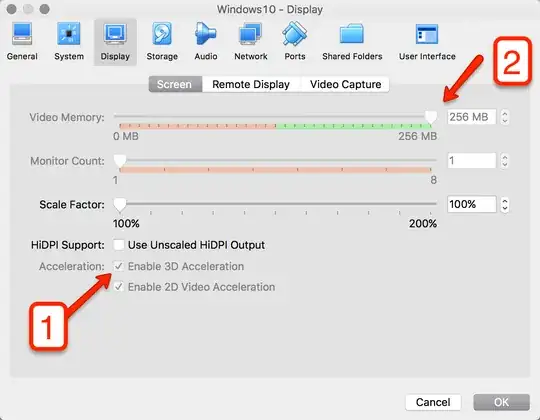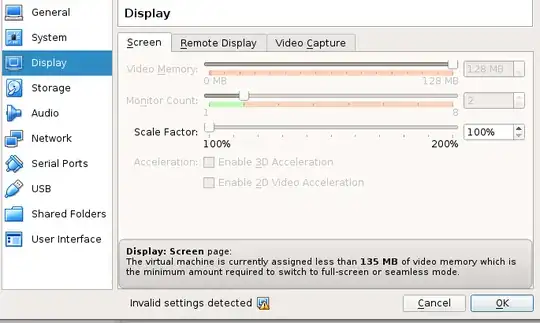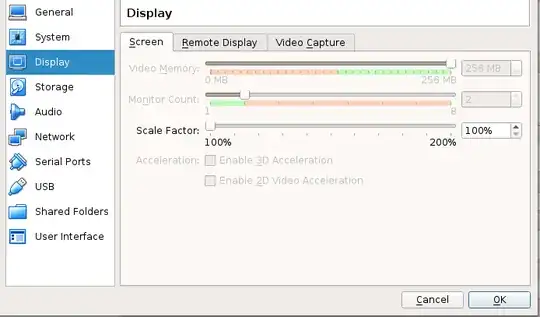I have just installed Ubuntu 14.04 on VirtualBox, including the guest additions.
However, the display is really slow. Looking at the display settings I can see that the video memory is only 12MB but I can't move the slider to increase it. The checkboxes for extended features are greyed-out too. See screenshot.
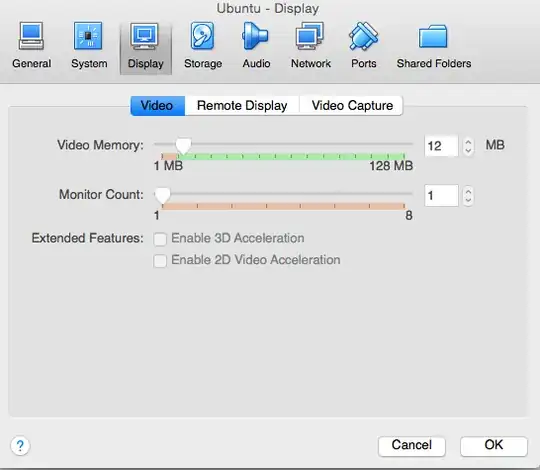 .
.
How do I increase the amount of memory?
TIA