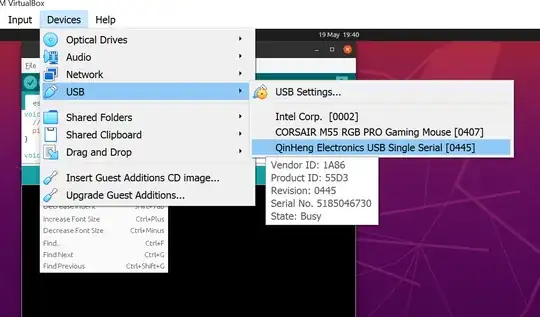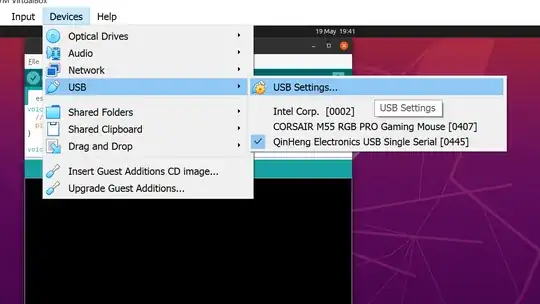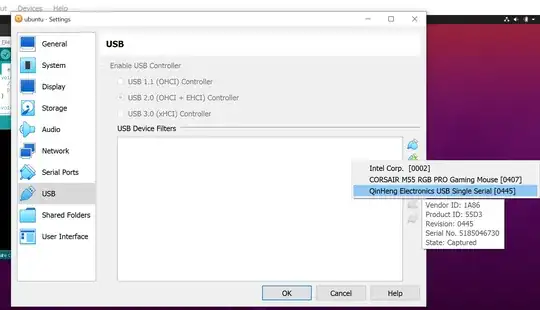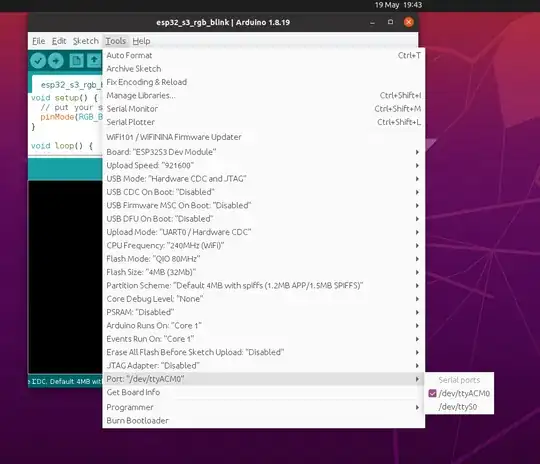I'm using the Arduino IDE in Ubuntu, and am having issues with the serial port. It has worked in the past, but for reasons that may be unnecesary, I felt the need to change the ownership of some of the files from root ownership to my users ownership.
This made the IDE work correctly, but I lost the ability to use the correct serial port. In the dev folder, the port I need is listed as permission 166. Someone (who is no longer in the area to help me) swapped the permissions to 666, which made it all work gloriously.
However, it reverted back as soon as I restarted my computer, and if I now try to use the command:
sudo chmod 666 ttyACM0
nothing happens. No error messages, but no permission change either.
How can I change it, and how can I get it to change permanently.
I apologize if this question is overly simplistic or unclear, I'm an ubuntu noob, and I wouldn't begrudge feedback!