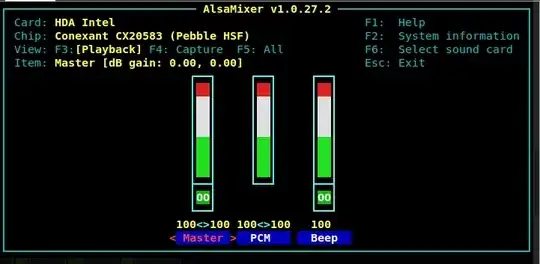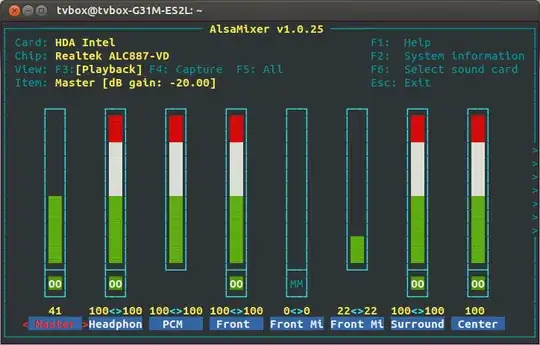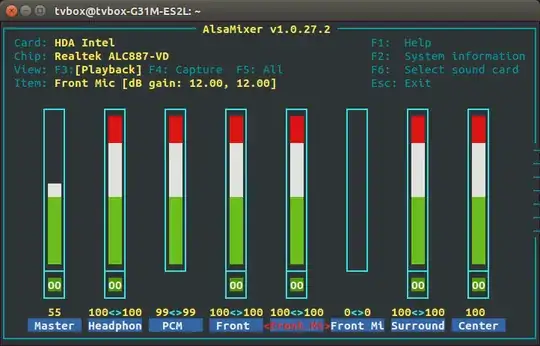I have recently updated my laptop OS from Ubuntu 12.04 to 14.04
After updating the OS, my laptop's input device ie., microphone is not working.
Earlier it was working with Ubuntu 12.04.
Also there is no sound input device driver detected
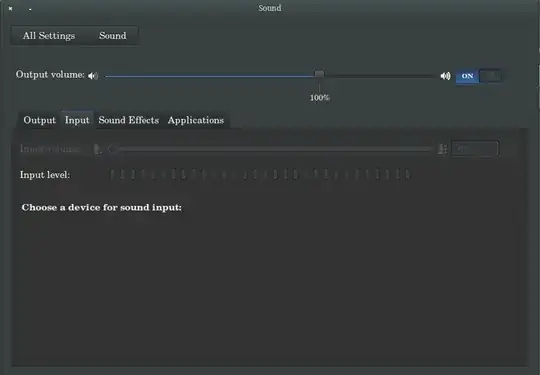
I am using Dell Vostro 1014.
after running command $ gstreamer-properties, output is:
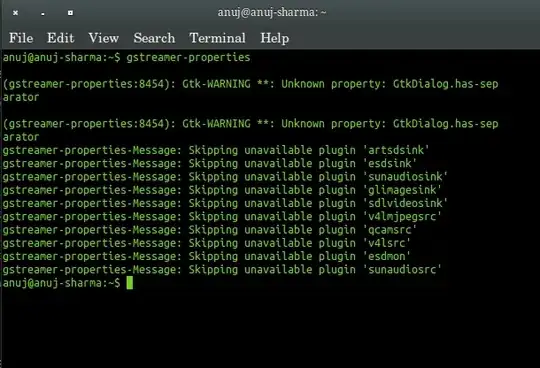
I think my microphone is working but is not being betected by ubuntu as in above screenshot.
But after running Pulse Audio Sound Control, it shows input sound progress, it means input device is working but not being detected. Even by Sound Recorder.
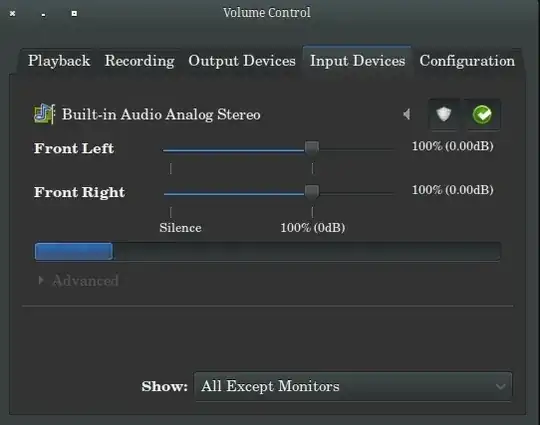
After running alsamixer the output is: