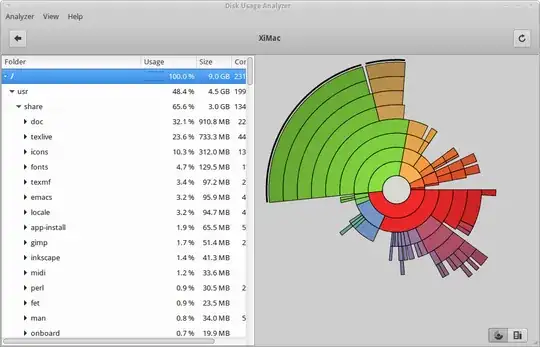I was wondering if there is any way to see the total hard drive space used by any program, after the installation has been completed?
4 Answers
For a particular package:
apt-cache show <packagename> | grep -E '^(.*Size|Version|Package)'
Add or remove fields in the grep string as necessary. Since multiple versions may be present, I added the Version and Package fields as well. Note that the Installed Size field is an estimated value, in KB, whereas the Size field is for the package file and is in bytes.
Example:
apt-cache show blender | grep -E '^(.*Size|Version|Package)'
Package: blender
Version: 2.71~git201406121839.169c95b-0irie1~trusty1
Installed-Size: 140334
Size: 39108640
Package: blender
Installed-Size: 63238
Version: 2.69-4ubuntu2
Size: 18696012
To get a list of installed packages, see How to list all installed packages Essentially:
dpkg --get-selections | grep -v deinstall
Here is an answer which doesn't show directly asked packages info, it is covered in other answers in this thread, but though you will probably find helpful to have a list of what takes a lot of space on your file system.
sudo du / -h|sort -n -r|less
will show you the biggest files of your / at the top of the screen.
It is generally related to looking for taken space,
- 3,895
You can do this graphically in Synaptic. if it is not installed, Install it with the command:
sudo apt install synaptic
then:
- First ensure that you enabled the
Installed SizeandDownload sizecolumns (or only one if you want that one). - To do this, go to
Settings>Preferencesand chooseColumns and Fonts, then tick the columns you want to see. - !Then click "OK".
Now whenever you will search package It will show Download size and installed size.
- 480