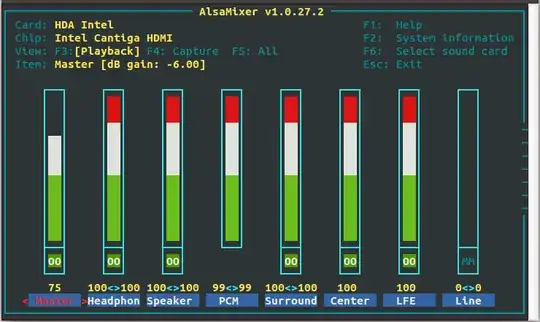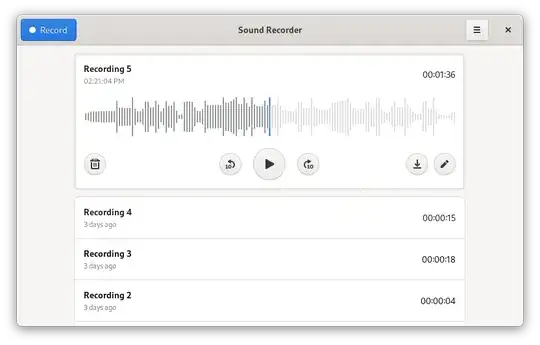Try Audio Recorder.
Audio Recorder is a recording program, that allows user to record audio from various sources, and allows you to save recording in various formats.
To install, just press Ctrl+Alt+T on your keyboard to open Terminal. When it opens, run the command(s) below:
sudo add-apt-repository ppa:osmoma/audio-recorder
sudo apt-get update
sudo apt-get install audio-recorder
For Ubuntu versions higher than 15.10 there is a new ppa which can be found at https://launchpad.net/~audio-recorder/+archive/ubuntu/ppa
sudo add-apt-repository ppa:audio-recorder/ppa
sudo apt-get update
sudo apt-get install audio-recorder
Make sure your microphone is connected to your computer and well configured. Run this command: alsamixer to check your microphone level.
Also you can use sox to record your voice, it can be installed from the Ubuntu Software Center, r install it from the terminal with this command:
sudo apt-get install sox
Edit
You can also look at Ardour.
Ardour is a powerful digital audio workstation that gives you everything you need to record, edit, mix, and arrange professional audio.Ardour
To download, and more info, check out their website
Other programs to look at are MHWaveEdit, and KWave