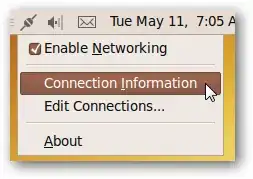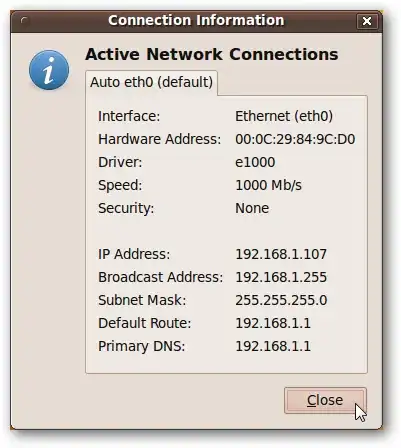I have Ubuntu server 12.04 installed, so I have no GUI. When I do the command ifconfig, I cannot find my internal IP address. It says: inet addr: 127.0.0.1.
Here is the output of ifconfig -a:
eth0 link encap:Ethernet HWaddr 00:06:4f:4a:66:f0
BROADCAST MULTICAST MTU:1500 Metric:1
RX packets:0 errors:0 dropped:0 overruns:0 frame:0
TX packets:0 errors:0 dropped:0 overruns:0 carrier:0
collisions:0 txqueuelen:1000
RX bytes:0 (0.0 B) TX bytes:0 (0.0 B)
eth1 link encap:Ethernet HWaddr 00:16:ec:05:c8:9c
BROADCAST MULTICAST MTU:1500 Metric:1
RX packets:0 errors:0 dropped:0 overruns:0 frame:0
TX packets:0 errors:0 dropped:0 overruns:0 carrier:0
collisions:0 txqueuelen:1000
RX bytes:0 (0.0 B) TX bytes:0 (0.0 B)
lo Link encap:Local Loopback
inet addr 127.0.0.1 Mask:255.0.0.0
inet6 addr: ::1/128 Scope:Host
UP LOOPBACK RUNNING MTU:65536 Metric:1
RX packets:1800 errors:0 dropped:0 overruns:0 frame:0
Tx packets:1800 errors:0 dropped:0 overruns:0 carrier:0
collisions:0 txqueuelen:0
RX bytes:143896 (143.b KB) TX bytes:143896 (143.8 KB)
here are the contents of /etc/network/interfaces:
# The loopback network interface
auto lo
iface lo inet loopback
The primary network interface
auto eth0
iface eth0 inet dhcp
If someone could edit this for me, the contents of etc/network/interfaces should be on separate lines.
The output of host askubuntu.com was:
;; connection timed out; no servers could be reached.
I set up owncloud and webmin a few months ago and was using them for a month with no problems. I think the power went off one day 2 months ago and I never turned the server back on until yesterday. I haven't done anything that would have affected the internet setup So i'm not sure why it doesn't work anymore. As far as my network topology goes, I have a pci-e network card for the pc. The ethernet line goes from the network card to a switch, and then to a modem/router from there.