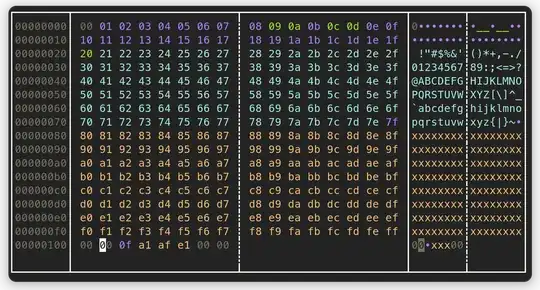Can you recommend a hex editor that can be run from shell? I need to be able to edit not only view the content.
11 Answers
xxd
This tool is the most commonly available I have found for this type of task (available by default on both latest Ubuntu and macOS). You can remove the ascii readable part on the right if needed using -p and you can revert (change ascii input to binary data) using the -r function. Here are some simple example uses:
Converting to hex with ascii view:
echo example | xxd
Converting to a hexdump (no ascii view on the right):
echo example | xxd -p
Converting from a hexdump back to binary data:
echo 746573740a | xxd -p -r
You can get much more complex with this in shell scripts. I have actually used this and "dd" to scan for specific sequences and modify them in a predefined fashion all from a shell script using nothing but bash, dd, and xxd. You actually don't need dd for this either as you can "seek" to a specific location and write to that location the byte sequence you need. The biggest advantage to this approach is its easily scriptable.
- 154
- 1,743
- 2
- 11
- 8
There is also DHEX
apt-cache show dhex
ncurses based hex editor with diff mode
This is more than just another hex editor: It includes a diff mode, which can be used to easily and conveniently compare two binary files. Since it is based on ncurses and is themeable, it can run on any number of systems and scenarios. With its utilization of search logs, it is possible to track changes in different iterations of files easily.
If you are not familiar with vim or emacs, this one doesn't seem to have much of a learning curve.
- 5,811
You might be able to use vi/vim as a hex editor too (it can call xxd).
Enter hex mode:
:%!xxd
Exit hex mode:
:%!xxd -r
Source: Using vi as a hex editor
- 462
- 7
- 11
- 579
I know this is an old question, but I was dissatisfied with all of the answers here. I was looking for a hex editor that allowed for me to create my own binary files (aka insert mode) and could handle very large files.
I came across tweak, which fulfills both of these requirements, as well as the OPs.
- Tweak supports insert mode (not particularly useful if you're editing an executable file or a filesystem image, but can be extremely handy in other file formats such as PNG).
- Cutting, copying and pasting within the file you are editing is extremely efficient. No matter how big the chunk of data you are moving around - even if it's a 200Mb section of a CD image - Tweak will always perform the operation effectively instantly.
- Tweak supports lazy loading of the input file: rather than sucking it all into memory straight away, it simply remembers which parts of the editing buffer are copies of which parts of the input file and refers to the file on disk when it needs to. Tweak only has to take significant time when you genuinely need it to read the entire file. The only two operations with this property are searching, and saving the modified version of the file to disk. Everything else is instant.
- 477
- 5
- 11
Bless Hex Editor is a is a binary (hex) editor and currently provides the following features:
- Efficient editing of large data files and block devices.
- Multilevel undo - redo operations.
- Customizable data views.
- Fast data rendering on screen.
- Multiple tabs.
- Fast find and replace operations.
- A data conversion table.
- Advanced copy/paste capabilities.
- Highlighting of selection pattern matches in the file.
- Plugin based architecture.
- Export of data to text and html (others with plugins).
- Bitwise operations on data.
- A comprehensive user manual.
You can dounload it from here: http://packages.debian.org/sid/all/bless/download.
To install it, see How do I install a .deb file via the command line?
Need more?
- 174,089
- 51
- 332
- 407
There is also ht. Install it as
sudo apt-get install ht
and then run it by typing hte.
I haven't tried it with really large files/partitions, though.
- 121
You might as well use the good old Midnight Commander: mc.
To install:
sudo apt-get update
sudo apt-get install mc
The mc command gives you an ncurses like file explorer. It makes heavy use of the function buttons in the top row of the keyboard (F1 - F10). A line at the bottom of the console indicates the function assigned to a specific function key. To save screen space the F is omitted, so 3View means press F3 to view the file.
Warning:
F4just fires up your default editor. UseF3to view the file and then switch intoHEXmode withF4.
Here's a rough list of key presses:
- Use cursor keys to move to the file in question
- Press
F3 - Viewto look at the file (Do NOT pressF4 - Edit) - Press
F4 - Hexto switch into hex editing mode - Use the cursor keys to move around in the file
- Press
TABto toggle the edit cursor between theHEXandASCIIcolumn - Edit to your liking
- Press
F7 - HxSrchto search in the file (HEXorASCII) - Press
F6 - Saveto save your work - Press
F10 - Quitto quit the hex editor - Press
F10 - Quitagain to quit the Midnight Commander
The mouse might work as well, just try to click on the function button line at the bottom of the screen.
To verify the work I usually dump the file before and after editing and diff the dump:
xxd hexfile > before
# edit with mc
mc
xxd hexfile > after
diff before after
Instead of xxd the cli tool hd works as well. hdmight already be installed on your system.
- 111
I have written hextazy an hexadecimal editor with colors written in rust.
It has the following features:
- colored output, based on the byte value.
- search, for both hex values and ascii strings.
- undo and redo (
Ctrl+Z,Ctrl+Y). - insert mode (
Ctrl+J) - delete byte (
Delkey, only in insert mode) - jump to an address with the command
:0xaddress.
You can find pre-compiled binaries on the release page.
The project is developed on Github here: https://github.com/0xfalafel/hextazy
- 161