With gnome-disk-utility alias palimpsest there is an option to format entire disk with partitioning scheme "none" or something similar.
How do I do that in gparted?
(? is it the "loop" option ?)
Or does it not have that feature?
With gnome-disk-utility alias palimpsest there is an option to format entire disk with partitioning scheme "none" or something similar.
How do I do that in gparted?
(? is it the "loop" option ?)
Or does it not have that feature?
The first two answers do not actually wipe the disk.
Formatting or re-writing the partition table, as suggested in the first 2 answers, does NOT delete the data and the data can be recovered in about 20 minutes.
This is because deleting and recreating partition table does not delete data at all. You can recover data even after quick format of partition. It is not a rocket science - even simplest file recovery utilities will recover this data.
Although gparted can re-format the drive, gparted will not wipe the data.
In order to wipe the data you need to write data to the disk. This can be done with a variety of tools from dd to dban to a number of command line tools.
See Securely erase hard drive using the Disk Utility for details.
Warning: This will not remove the data from the disk. After doing this, data will still be recoverable. But it does remove the partition information so the entire disk is available for new partitions
If you want to delete the system partition (with / on) you'll need to start GParted from a live cd ("try ubuntu" mode)
sudo apt-get install gparted and start itSelect the correct device (physical hard drive) in the right upper corner (make sure to wipe the hard drive, and not your USB stick)
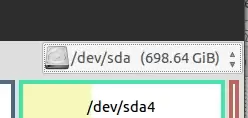
Click(in the top menu) on Device > Create Partition Table
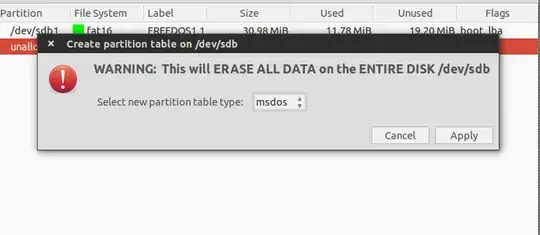
First part of the answer: gparted can be used to remove the partitions of a drive so it may be reused.
Second part of the answer: No, gparted does not actually wipe the partitions in a secure way so the data is non-recoverable.
It is a trivial process to use gparted to select the partitions and tell gparted to delete them.
If you want to actually wipe the disk in such a way that the data is unrecoverable, follow the instructions found at the accepted answer here:
How can I securely erase a hard drive?
EXCERPT:
sudo shred -v /dev/sdX
shred will overwrite the data areas with random information so the original files and directories are not recoverable.
It does take some time to complete this command, so be patient.
gparted as a live CD, includes the tool nwipe, which you can use to securely wipe a disk.
Once booted into gparted fire up the Terminal, and start nwipe for example:
nwipe /dev/sda
where sda is the device node ID of the disk you want to wipe.
The default destruction method is "3 pass" (or "dodshort") but other ways are available with --method switch:
dod522022m / dod - 7 pass DOD 5220.22-M method
dodshort / dod3pass - 3 pass DOD method
gutmann - Peter Gutmann's Algorithm
ops2 - RCMP TSSIT OPS-II
random / prng / stream - PRNG Stream
zero / quick - Overwrite with zeros
one - Overwrite with ones (0xFF)
(it's a bit late for the OP, but as I became interested in the same question it probably will be good to have an answer here)
From the gparted manual:
To use a disk without a partition table, choose loop to create a virtual partition that spans the disk. Then format to the desired file system.
So yes, it's the "loop" option. This way you obtain what is sometimes called a "superfloppy".
That said, beware of troubles this partitioning scheme (or rather lack of it) may cause: link 1, link 2.
Yes it is very easy to do so in Gparted. Actually I found Gparted as the most user friendly tool to create/delete/format partitions.
Warning: This will not remove the data from the disk. After doing this, data will still be recoverable. But it does remove the partition information so the entire disk is available for new partitions
Follow these steps to prepare your entire disk.
Install gparted if not already installed.
sudo apt-get install gparted
Open gparted from Dash (you need to give your password)
On the top-right it will list Your HDD/Removal Disk which you want to format. Select from there.
It will then show all the partition on the selected HDD/Removal Disk.
Click on each partition and press Del or right click and select Delete option. (Be sure that disk/partition is not mounted, if mounted then right click on partition and then select unmount option)
Repeat above step for all partitions listed there.
Once all deleted it will show a partition with unallocated.
Then right click and chose New option then setup the ditails. Then click Add
Finally Click Tick sign on the top to format it.
Thats all..
I suggest you to format in Fat32 instead of Fat16 for USB drive. You an also use NTFS format.
Get a complete tutorial from here
Reply if something goes wrong and further assistance..