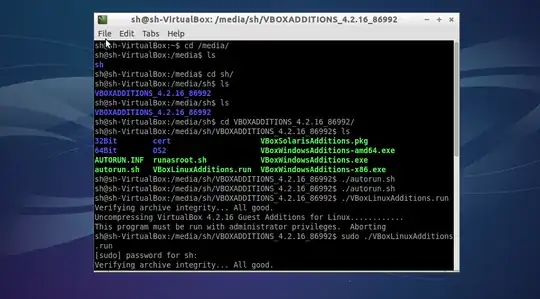I installed Ubuntu 12.10 Server AMD 64 with VirtualBox 4.2 latest version. I've installed it successfully. I've to install now Guest Additions but I am getting a error message like the below exactly same
Unable to mount the CD/DVD image
/usr/share/virtualbox/VBoxGuestAdditions.iso on the machine Sandbox. Would you like to force mounting of this medium?
Could not mount the media/drive
'/usr/share/virtualbox/VBoxGuestAdditions.iso'
(VERR_PDM_MEDIA_LOCKED).
Details
Result Code: NS_ERROR_FAILURE (0x80004005)
Result Code: NS_ERROR_FAILURE (0x80004005)
Component: Console
Interface: IConsole {db7ab4ca-2a3f-4183-9243-c1208da92392}
Callee: IMachine {22781af3-1c96-4126-9edf-67a020e0e858}
I research a lot with Google and other places and I removed the installation disc image from ~/.VirtualBox/VirtualBox.xml file to edit a line but didn't get any luck
I installeddkms too but still didn't get any luck
Can anyone please help me about that? I am stuck now :(