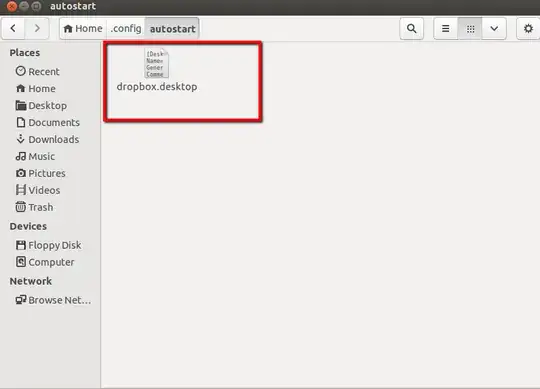I installed Dropbox (2.0.26) via the command line instructions here.
Dropbox is running great except that it won't start on startup. The command given, ~/.dropbox-dist/dropboxd, runs fine via the terminal or Alt+F2, but it isn't working in Startup Programs.
I'm probably missing something obvious regarding the syntax for a startup program command. Any suggestions?