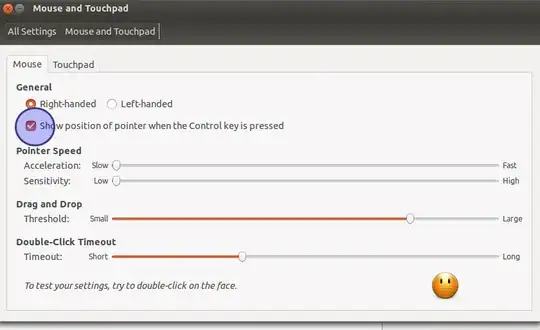I've searched everywhere in the system settings but I still can't find it.
8 Answers
NOTE: I found out the Dconf has mostly replaced Gconf. Since using Gconf did't work, I have updated the instructions for Dconf.
You can change the setting in dconf-editor
sudo apt-get install dconf-editor
Open dconf-editor and navigate to: org -> gnome -> settings-daemon -> peripherals -> mouse then check/uncheck the 'locate pointer' option.
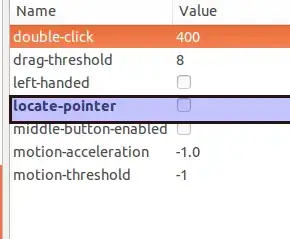
In a terminal run:
gsettings set org.gnome.settings-daemon.peripherals.mouse locate-pointer true
to enable and/or
gsettings set org.gnome.settings-daemon.peripherals.mouse locate-pointer false
to disable.
- 92,125
For those in Ubuntu 22.04:
The Locate Pointer option is listed in Settings->Accessibility. Turn it off.
You can do this using Gnome Tweak Tool ...
Look at "Keyboard and Mouse" settings ... its an On - OFF switch ... CTRL key.
- 61
In Ubuntu 20 this setting is in Settings -> Universal Access -> Locate Pointer.
With dconf
dconf write /org/gnome/desktop/interface/locate-pointer false
- 141
In Ubuntu 15.04 LTS
$ gsettings set org.gnome.settings-daemon.peripherals.mouse locate-pointer true
worked fine but I could no longer use the CTRL key in remmina VNC.