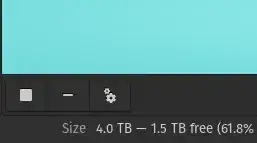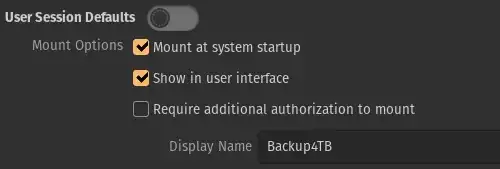How to edit label of USB drive easily without formatting it? I tried right clicking the device and go to the properties but cannot find anything to edit.
6 Answers
From Terminal
You have to use the mlabel command.
First type the mount command to find out the device location of you pen drive. Find the line which goes like “/dev/sdc1 on /media/disk …”.
This means the device sdc1 which is my pen drive is mounted on /media/disk.
Next unmount the device.
sudo umount /media/disk
Next use this command.
sudo mlabel -i /dev/sdc1 ::<new_label>
If you get a message like:
Total number of sectors (7831520) not a multiple of sectors per track (63)! You can easily ignore the check by running this command:
echo mtools_skip_check=1 >> ~/.mtoolsrc
Try again and it should work.
- The name of the USB should have changed. Unplug and Plug the pen drive back in and it will be mounted with the new label name.
The GUI way
For this you need the Gparted software. Install it if you don’t have it already.
Open the software as a super user, and select the pen drive from GParted>Devices>
Unmount the device if it hasn’t been, by right clicking on it.
After unmounting, right click on it and select “Label” and change it to whatever you want it to be. And then Apply it, by clicking the Edit>Apply All Operations.
Your pendrives label should be changed now.
Original Source
- 13,475
- 84,513
You got several options (some require installation). Out of these e2label should be the easiest.
Gparted
Gparted can do this. Rightclick the device and choose label. Needs installation of gparted though.
There are several command line methods:
tune2fs- Adjust tunable filesystem parameters on ext2/ext3/ext4 filesystems
Example: sudo tune2fs -L {label} {devicename}
e2label- Change the label on an ext2/ext3/ext4 filesystem
Example: sudo e2label {device} {label}
There is also the Windows method:
mlabel- make an MSDOS volume label
Add a line in the /etc/mtools.conf file like this drive {letter}: file="{device}". Example: drive p: file="/dev/sdb1". Note that the drive letter can be replaced by any letter that is not present in the mtools.conf file.
Example to set the label: sudo mlabel {letter}:{label}
- 309,379
As well as the other answers, the more ubiquitous tool dosfslabel is well suited to this task;
dosfslabel /dev/sdd1 "My Label"
where /dev/sdd1 is the partition you wish to label.
- 286
I did a little research and I found this official tutorial from Ubuntu Documentation which will teach you step by step how to rename drives with different file systems (FAT16, FAT32, NTFS, ext2, ext3, ext4, JFS, ReiserFS (v3) and XFS).
The title is "RenameUSBDrive", but it is not only for USB drives, it covers a lot of file systems supported by Ubuntu.
Here is the link: https://help.ubuntu.com/community/RenameUSBDrive
- 1,149
- 10,982
Gparted and Mlabel did not work on Ubuntu 18.04 renaming a FAT USB drive. However, you can use fatlabel instead :
sudo fatlabel /dev/sdd1 NEWNAME
- 119,640
- 119