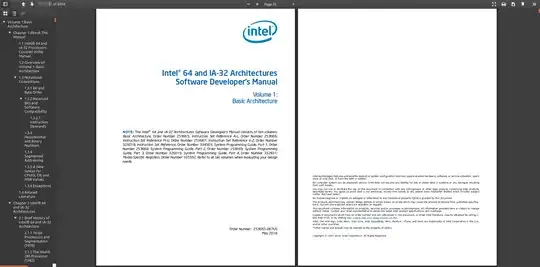Firefox
As of Ubuntu 18.04, Firefox 62 is, in my opinion, the best PDF viewer available on Linux.
It's PDF support is based on the PDF.js project which is maintained by Mozilla itself and integrated in to Firefox out-of-the-box.
Firefox comes pre-installed on Ubuntu 18.04, which makes it specially convenient.
You can open a PDF simply as:
firefox ~/path/to/my.pdf
and it opens the PDF on a tab in the browser.
Or it will open by default if you click a PDF web link with Firefox.
Opening new documents on tabs is great, as it makes it easier to switch between multiple documents, given Ubuntu's clunky tab switching.
Furthermore, as in most browsers, you can start writing the document name on the address bar to find it easily with auto-complete.
As a test case, test it out with the humongous 5k page Intel x86 manual:
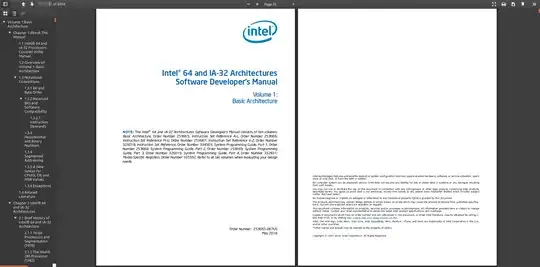
I consider Firefox the best due to the unacceptable downsides of other viewers I've tried so far for reading technical documents:
- Chromium 69:
- Evince 3.28.2:
Other more acceptable viewers with less important downsides:
- Okular:
- Ubuntu 20.10/Okular 20.8: they broke the back button... Document Viewer (Evince) history navigation
- on 16.04 clicking on internal PDF links did not work. Fixed on 18.04, but my trust was lost.
- requires downloading a lot of KDE stuff, but that's OK
- jump to previous page default shortcut is Alt-Shift-Left instead of the saner Alt-Left :-) Haha, I'm OK, this is just a pet peeve.