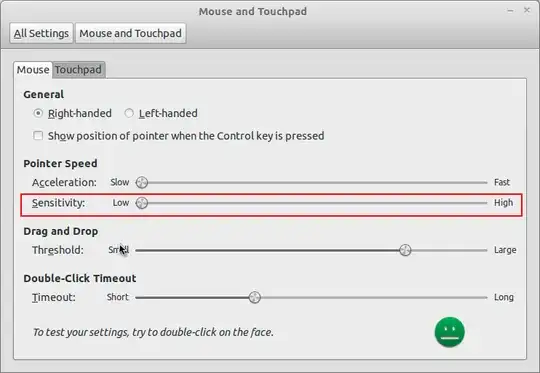Just force the pointer to skip pixels, here's how:
First list input devices:
$ xinput list
⎡ Virtual core pointer id=2 [master pointer (3)]
⎜ ↳ Virtual core XTEST pointer id=4 [slave pointer (2)]
⎜ ↳ PixArt USB Optical Mouse id=10 [slave pointer (2)]
⎜ ↳ ETPS/2 Elantech Touchpad id=15 [slave pointer (2)]
⎣ Virtual core keyboard id=3 [master keyboard (2)]
↳ Virtual core XTEST keyboard id=5 [slave keyboard (3)]
↳ Power Button id=6 [slave keyboard (3)]
↳ Video Bus id=7 [slave keyboard (3)]
↳ Sleep Button id=8 [slave keyboard (3)]
↳ USB2.0 UVC 2M WebCam id=9 [slave keyboard (3)]
↳ Asus Laptop extra buttons id=13 [slave keyboard (3)]
↳ AT Translated Set 2 keyboard id=14 [slave keyboard (3)]
↳ USB Keyboard id=11 [slave keyboard (3)]
↳ USB Keyboard id=12 [slave keyboard (3)]
In the example we see the mouse is PixArt USB Optical Mouse. Next list its properties:
$ xinput list-props "PixArt USB Optical Mouse"
Device 'PixArt USB Optical Mouse':
Device Enabled (140): 1
Coordinate Transformation Matrix (142): 1.000000, 0.000000, 0.000000, 0.000000, 1.000000, 0.000000, 0.000000, 0.000000, 1.000000
Device Accel Profile (265): 0
Device Accel Constant Deceleration (266): 1.000000
Device Accel Adaptive Deceleration (267): 1.000000
Device Accel Velocity Scaling (268): 10.000000
Device Product ID (260): 2362, 9488
Device Node (261): "/dev/input/event5"
Evdev Axis Inversion (269): 0, 0
Evdev Axes Swap (271): 0
Axis Labels (272): "Rel X" (150), "Rel Y" (151), "Rel Vert Wheel" (264)
Button Labels (273): "Button Left" (143), "Button Middle" (144), "Button Right" (145), "Button Wheel Up" (146), "Button Wheel Down" (147), "Button Horiz Wheel Left" (148), "Button Horiz Wheel Right" (149)
Evdev Middle Button Emulation (274): 0
Evdev Middle Button Timeout (275): 50
Evdev Third Button Emulation (276): 0
Evdev Third Button Emulation Timeout (277): 1000
Evdev Third Button Emulation Button (278): 3
Evdev Third Button Emulation Threshold (279): 20
Evdev Wheel Emulation (280): 0
Evdev Wheel Emulation Axes (281): 0, 0, 4, 5
Evdev Wheel Emulation Inertia (282): 10
Evdev Wheel Emulation Timeout (283): 200
Evdev Wheel Emulation Button (284): 4
Evdev Drag Lock Buttons (285): 0
By changing "Coordinate Transformation Matrix" property we can increase the pointer speed. Documentation says it is used to calculate a pointer movement. Quoting:
By default, the CTM for every input device in X is the identity
matrix. As an example, lets say you touch a touchscreen at point (400,
197) on the screen:
⎡ 1 0 0 ⎤ ⎡ 400 ⎤ ⎡ 400 ⎤
⎜ 0 1 0 ⎥ · ⎜ 197 ⎥ = ⎜ 197 ⎥
⎣ 0 0 1 ⎦ ⎣ 1 ⎦ ⎣ 1 ⎦
The X and Y coordinates of the device event are input in the second
matrix of the calculation. The result of the calculation is where the
X and Y coordinates of the event are mapped to the screen. As shown,
the identity matrix maps the device coordinates to the screen
coordinates without any changes.
So, we want to increase X and Y values, leaving the rest unchanged. An example from my PC:
$ xinput set-prop "PixArt USB Optical Mouse" "Coordinate Transformation Matrix" 2.4 0 0 0 2.4 0 0 0 1
Play a bit with this until you're satisfied with the speed.
These changes are active only for the current session, so once you've chosen a good sensitivity, you may apply it permanently by adding it to xorg.conf (or creating a file like /etc/X11/xorg.conf.d/40-mouse-sensitivity.conf):
Section "InputClass"
Identifier "PixArt USB Optical Mouse"
MatchIsPointer "Yes"
Option "TransformationMatrix" "2.4 0 0 0 2.4 0 0 0 1"
EndSection
thanks go to Simon Thum from Xorg mailing list for giving a hint about the matrix.
UPD: note, some Windows games running in Wine may start exhibiting odd pointer behavior (e.g. it was noted that crosshair in Counter Strike 1.6 declines down until it stares the floor no matter how you move the mouse), in this case just reset X and Y of CTM back to 1 before running the game.