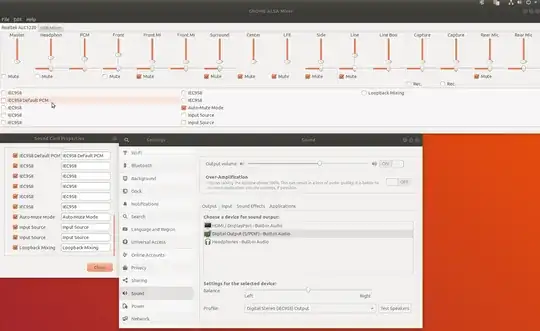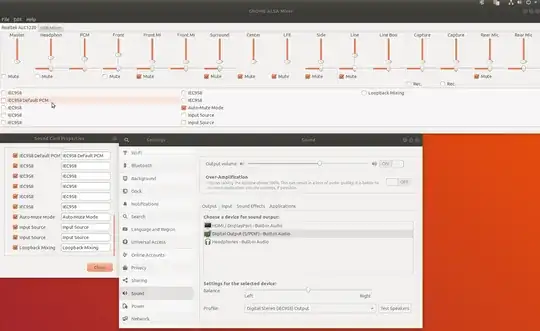18.04
None of these answers above worked for me in 18.04
I tried a number of them from re-installing pulse audio through to alsamixer in terminal etc. But none worked.
Everything was up to date.
My Issue was:
Dual sound out of headphones (low volume) and Speakers (120% volume) (crazy loud volume out of my Amp (s/pdif)), when selecting "Headphones - Built-in Audio" in Sound settings (3rd box in my picture).
When selecting s/pdif it would go to normal Audio level out of my speakers.
Very strange as it was working fine for months and started this for no reason a week ago after an update.
An answer above provided an elaborate way to install Gnome Alsa Mixer, but I just did:
sudo apt-get install gnome-alsamixer
I have actioned many things, so hard to say what was the perfect sequence of events, but with this install of Gnome Alsa Mixer
Auto-Mute Mode had little effect
I turned off all IEC958 settings, not sure what they do, but the setting that stopped the crazy behaviour (headphones and speakers at full volume) was turning OFF "IEC956 Default-PCM" as per 1st box in picture using the Gnome Alsa Mixer
Extra Question about how Gnome Alsa Mixer works here waiting for an answer:
How does the GNome Alsa Mixer Work with my settings