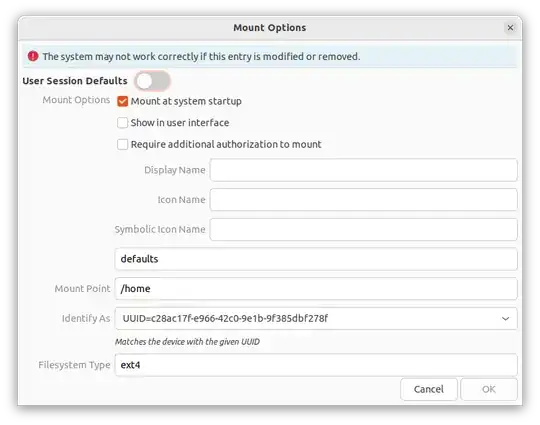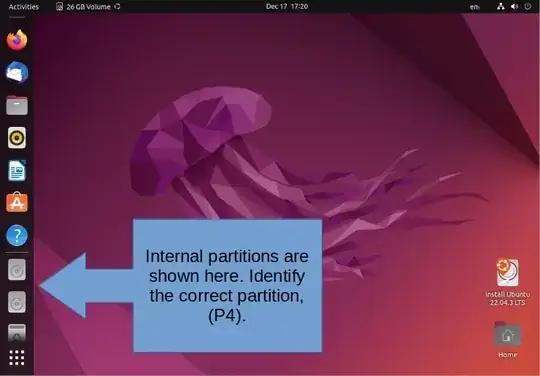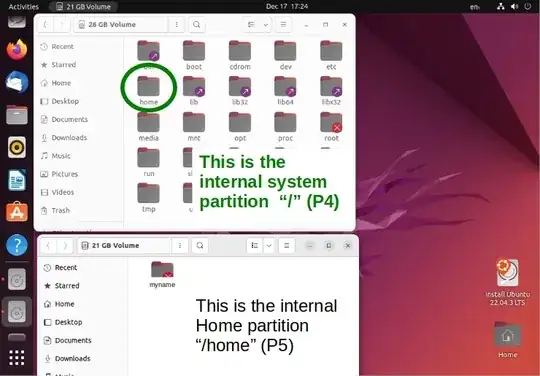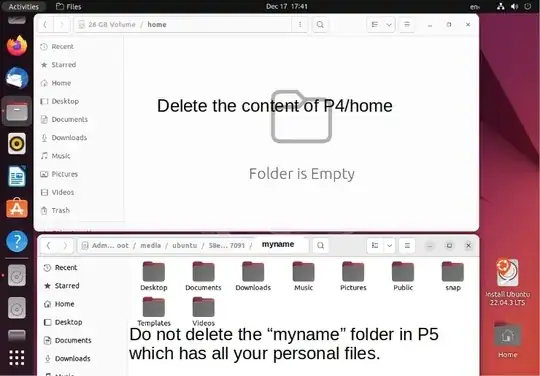A Quick GUI Fix
Open the app Disks and click on the drive that has the old /home partition. It may look something like this:

Yours will probably say /dev/nvme0n1p5 and the mounted at: will be /media/myname/home/ or something similar.
- Click on the black square icon ■ that says "Unmount selected partition" when you hover the mouse pointer over it..
- Click on the Gear icon ⚙ that says "additional partition option" when you hover the mouse pointer over it.
- select "Edit Mount Options..." from the context menu

You will see a new window open:
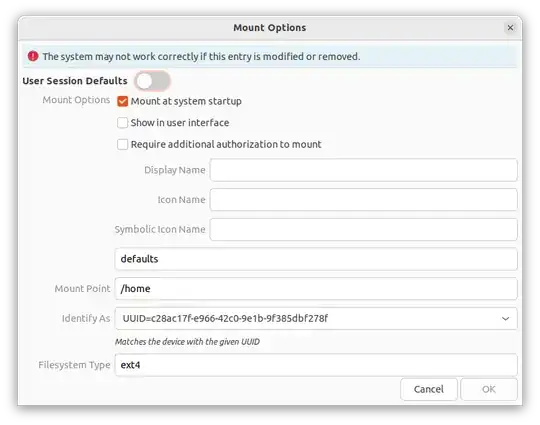
Make it look the the image above. Particularly, in this order:
- Identify As: Select from the drop-down menu:
UUID=Abunchofnumbersandletters
- Mount Point:
/home
Note defaults is the only option you need for the "home" partition. The current options, "nosuid, nodev, nofail" are for partitions (and drives) that are to be temporarily mounted, for example, a partition in an external USB drive.
In general the mount point /media/$USERNAME/something is for temporarily mounting a partition that may or may not exist in the future. These temporary partitions are mounted for only the current user. /home should be mounted so that all the users can access and use their own "Home" folders such as /home/myname/, home/myspouse/, /home/mychild/ etc.
Click OK to save the changes.
Alternately you may edit the file /etc/fstab using sudo and add the line:
# /home was on /dev/nvme0n1p4 during installation
UUID=Abunchofnumbersandletters /home ext4 defaults 0 2
Note, the first line (starts with #) is a comment for your future reference. You can change it to suite your needs. Change Abunchofnumbersandletters to the correct UUID of your partition.
Then reboot your computer. If all goes well you will see your old files in your home folders.
Clean Up
Once you are satisfied that everything is working as expected, you may want to delete the folders created inside the mount point /home during the installation process. You will have to boot from the Live Ubuntu installation USB to do that.
Use the Try Ubuntu option when you boot from the Live USB.
Look for the Ubuntu installation partition (what you call "P4") in the Dock:
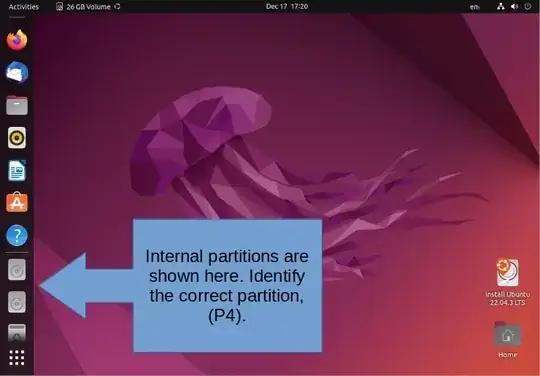
Do not select the P5 partition! If you do, you will lose all your files and folders!! I am showing the content of the equivalent of both P4 and P5 below:
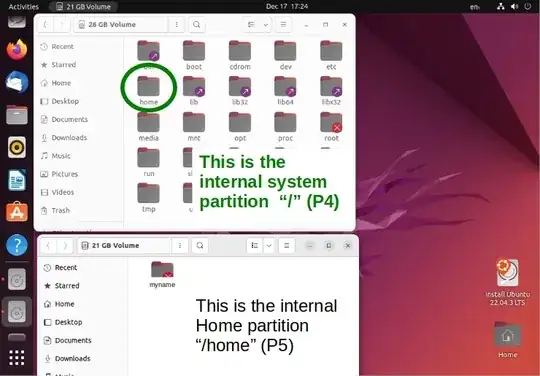
Navigate to the folder /media/ubuntu/blablabla/home, where blablabla is the UUID of your / partition (P4).
First make sure your important files are not in /media/ubuntu/blablabla/home/Your_USERNAME/Documents/ etc. If you are satisfied, delete the folder /media/ubuntu/blablabla/home/Your_USERNAME/.
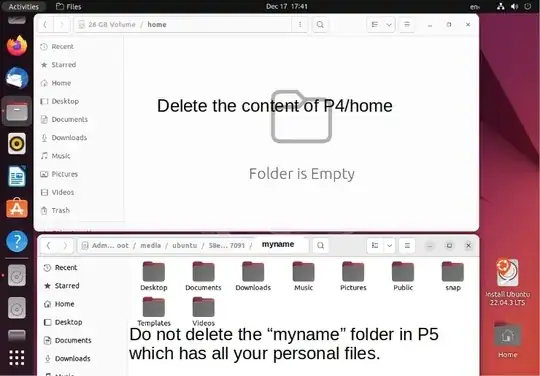
Do not delete the /media/ubuntu/blablabla/myname/ folder. This is your mount point for the home partition. If you delete it, your computer won't boot.
Hope this helps