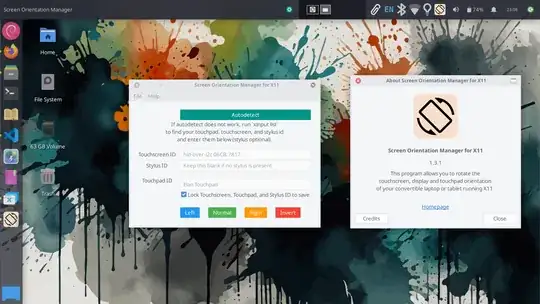This question is for computers without a rotation sensor. For computers with a rotation sensor, autorotate feature can work in GNOME and KDE without any additional tool. See this question.
I have a touch screen Chromebook (natively) running Ubuntu MATE 22.04.
The screen can be partially flipped, and I want to use the Chromebook as a tablet. There is no automatic rotation.
I can rotate the display in Displays -> Rotation -> Upside Down. However, that does not rotate the touch events.
For example, if I touch the top part of the screen (which now hosts of the bottom of the desktop because the display is flipped upside down in the settings), it opens menu in the top part of the desktop.
How to flip the touch events as well?