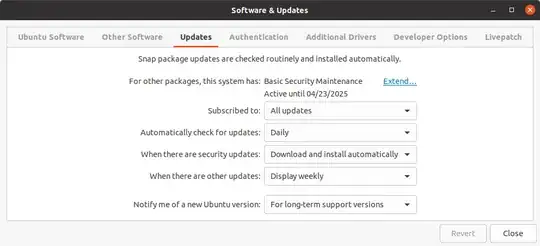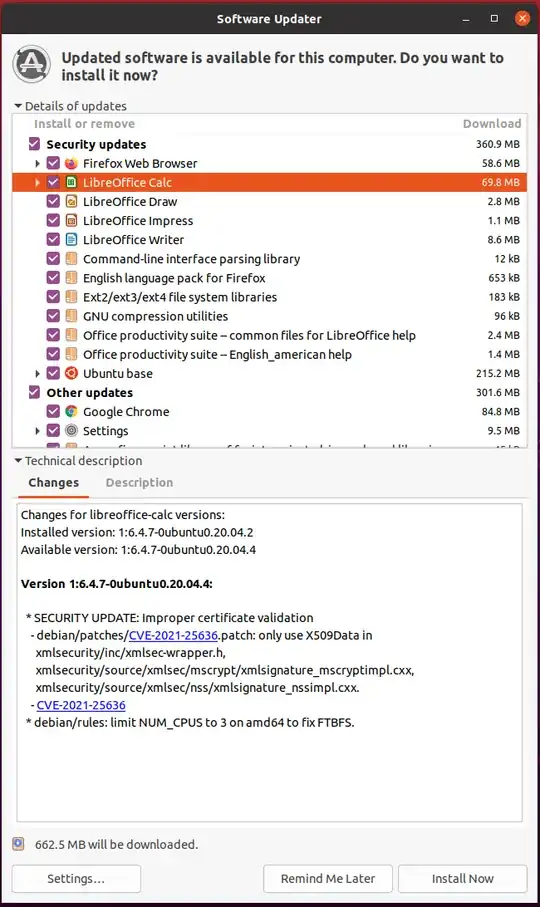This answer is based on the clarifications made by OP in the comments to the question. OP is not asking about distribution upgrades, but periodic security and other upgrades.
TL;DR
Does Ubuntu force updates like Windows or I can choose if I want to
update?
No. Ubuntu does not force updates like Windows. You can choose if and when and which app or kernel you want to update.
You may choose not to update anything at all at your own risk. This is not recommended.
I will repeat it again: You should update your Ubuntu computer regularly at your own convenience.
What happens when the EOS(End Of Support) dates arrives in Ubuntu?
You stop getting all updates.
It becomes harder to upgrade to a more recent version once the installed version reaches EOS.
Questions about EOS versions of Ubuntu are off-topic in this site with the exception of upgrading to a current version.
Can I keep my OS running?
Yes.
Yes.
Windows 10/11 Updates
Microsoft provides three kinds of updates/upgrades according to my understanding.
Patch Tuesday (AKA B Release)
These happen every second Tuesday of a month. Security and bug fixes are released. For home users, there is no escape. One has to install these updates sooner or later. Typically these monthly updates involves a reboot of the computer.
Feature Updates TwiceOnce a Year
Windows 10 (and 11) typically has a "new version" once(used to be twice) a year. These updates include new features of the OS, updated or new apps, sometimes a slightly different looks of the OS. They are typically numbered by the last two digits of the year followed by the letter "H" and either "1" or "2" depending on if it is released on the first or the second half of the year. For example, Windows 10 21H2 was released in the second half of 2021.
According to Windows 10 Release Information:
Beginning with Windows 10, version 21H2 (the Windows 10 November 2021
Update), feature updates will be released annually in the second half
of the year via the General Availability Channel.
More details about annual feature updates for Windows 11.
One can decline this update and stay in 21H2 rather than update to 22H1. However, at some point in time, for example, June 13, 2023 for 21H2, Microsoft will stop providing the Patch Tuesday updates for this release.
Upgrade to Windows 11
This is not an update, but it appears as an update in the Windows 10 Update settings.
Ubuntu Updates
Unlike Windows, Ubuntu does not have any monthly "Patch Tuesday" updates or semi-annual/annual feature updates.
Ubuntu updates fall under two categories:
- Security updates
- Other updates
Ubuntu does not have any update schedules. Security issues and bugs are fixed as they happen and released at the earliest possible time. However, as an user of Ubuntu you can choose if and when to update your Ubuntu system.
Exception Snap: Some default applications in Ubuntu come in Snap packages and more are available in the Snap Store. Snap applications are confined, standalone Linux applications that bundle all their necessary dependencies, which means they do not need to rely on the underlying system. These Snap packages update on their own without any action from the user or the OS. This link has more information about how to manage Snap updates. Also see Pending Update of Snap Store
Ubuntu comes with an app called Software & Updateto help you make some of these choices. It is also possible to manually edit the appropriate configuration files (these are plain text files) and get more fine-grain results.
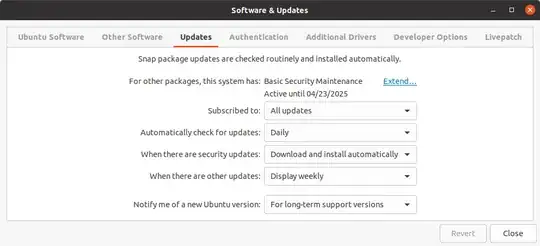
The picture above shows the Update tab of the Software & Updates app.
First: Choose which updates you want:
- All Updates
- Security and Recommended Updates
- Security Updates Only
Note, you must subscribe to one of the three above.
Second: Choose how frequently Ubuntu should check for updates:
- Daily
- Every Two Days
- Weekly
- Every Two Weeks
- Never
Note the last choice. If you select Never, you will never be notified of any pending updates. You will have to manually check for updates, and then you can decide whether to accept or reject them.
The next two options does not apply if you choose Never to automatically check for updates.
Third: What to do when there are security updates
- Display Immediately
- Download automatically (but do not install)
- Download and install automatically
Fourth: What to do when there are other updates
- Display Immediately
- Display weekly
- Display every two weeks
Finally: There is the matter of new versions of Ubuntu. Notify me of a new Ubuntu version:
- Any new version
- Long Term Support (LTS) version
- Never
When bugs strike:
If you know that a specific update for an app, say Firefox, has a bug, you can keep your installed version of Firefox and not update it by typing a command like:
sudo apt-mark hold firefox
And Firefox will not be updated again until you "unhold" it.
Similarly, there are means to revert back to the previous kernel if the new kernel has issues with your hardware.
Here is an example of a bug that was caused by an update and was fixed:
No system tray detected after latest update for some applications
On the GUI side, the Software Updater app will pop up if you decide above. If not, you may start the app anytime you want to update your computer.
The app will check for updates and display the available updates like this:
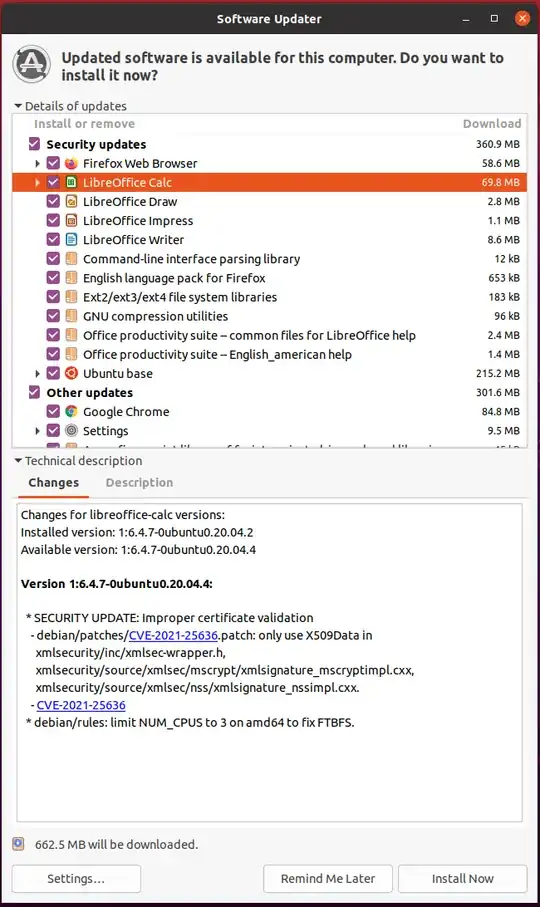
As you can see, there are both security and other updates available on this computer. You may highlight the upgrade and check the Technical Description. It will list changes from the installed version. In the picture above, you can see the two vulnerabilities were fixed in this security update to LibreOffice Calc. Then you may decide whether to update it or not.
Updates and Reboot
Unlike Windows, Most Ubuntu updates do not require a reboot. A reboot is only required if the most essential system files like kernels are updated. Ubuntu does not reboot the computer on its own or bother you with pop-ups about the reboot. You can reboot the computer when you want.
Livepatch
If you enable this service, on your computer you don't have to reboot your computer after kernel updates. This service requires creating an online account and signing in and is limited to three computers for free for personal use.
Upgrading to a new version of Ubuntu
There are two kinds of Ubuntu versions: 1. short term support (STS) and 2. long term support (LTS).
LTS versions are released in the even numbered years such as 2022, in the month of April. The newest LTS version of Ubuntu is 22.04. LTS versions are supported for 5 years. That is, you will get security and other updates for five years. Whether you ignore them or install them is up to you.
STS versions are supported for only 9 months. That is, you will get security and other updates for nine months from the date of release. A newer version of Ubuntu is released every fix months.
What happens at the end of life?
If you choose not to update your computer to a newer version of Ubuntu, before that version reaches the end of life, then your computer will not get any security and other updates and will not be supported in this site.
However, your computer will continue to keep working. You will not get any popup from Microsoft Canonical that your version of Ubuntu is not supported anymore and the sky is going to fall on you.
Recommendations
I recommend that you let Ubuntu automatically install security updates on your desktop computers if they are on 24/7. On laptops or computers that are only turned on occasionally I recommend checking for updates manually.
Hope this helps.