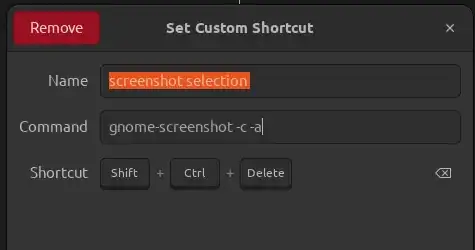I am trying to configure the 22.04 (Gnome 42) keyboard shortcut to get the "old" functionality of taking screenshots of area selections and pasting them into clipboard (Ctrl + Shft + PrtScr + select/release: done). The problem is that $ gnome-screenshot -ac doesn't copy the selection into clipboard unless there is an instance of gnome-screenshot utility running. Does anyone know how to work around this issue? (I know it is possible to run the "new" interactive screenshot tool, but that takes too many clicks and is not what I want.)
Edit: The issue has been fixed: gnome-screenshot -ac works as intended in Gnome 43.4 or perhaps even in the earlier versions.