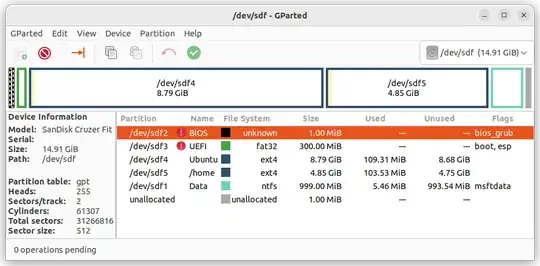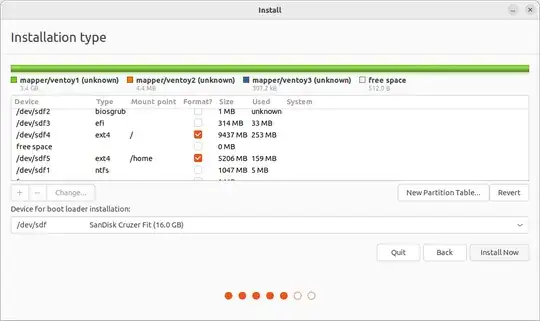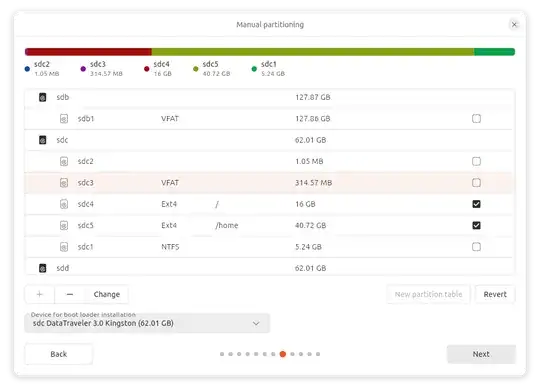Every issue of Ubuntu LTS since 8.04, I have made a Full install of Ubuntu to USB flash drive, and recorded each step. Ubuntu installation method has changed since those days.
This has been intended to make a guide/check list for users wishing to create Full install Ubuntu family bootable drives that ares up to date for each generation.
For 22.04 these instructions should work for both creating and running the drive booted from either BIOS or UEFI.
The question is:
How to Create a Full Install of Ubuntu 22.04 to USB device with Step by Step instructions that work in either BIOS or UEFI.