I have been playing around with Ubuntu installing new themes and and docks. Sometimes during the installation, whole screen just hangs. What is the best way in Ubuntu to Kill a process/application? Anything similar to Ctrl + Alt + Del of windows?
10 Answers
Not quite like CtrlAltDel of Windows, but you can also kill with xkill. Just go to the "run" dialog (Alt+F2), type in xkill and your mouse pointer will change to an "x". Point on the application that you want to kill and click, and it'll be killed. Can sometimes be much quicker than loading the System Monitor.
- 5,236
In System->Admin you have an application called System Monitor, this is the equivalent of the windows task manager.
Edit: for later versions of Ubuntu (writing this on a PC running 13.10), you will find the system monitor through the dash (top left). Just type system monitor or parts of it in the dash and look for the System Monitor application..
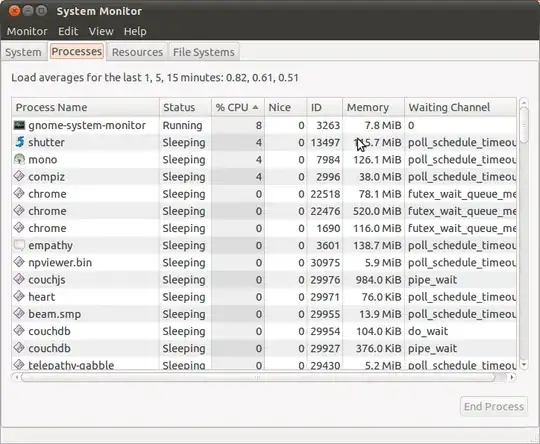
- 4,572
This is my personal list of killing:
kill <pid_number>example:kill 8888effect: kill application that has PID 8888.kill -9 <pid_number>example:kill -9 8888effect: same with above but more extreme and forceful.killall <application_name>examplekillall firefoxeffect: kill application or application instance that has name firefox. You don't have to know PID number, and this is my most favorite.kill -9 -1effect: kill all processes including X Server so you can go back to display manager (LightDM, GDM, or KDM). Another name for this command is relogin. And this command is a substution for clicking Log Out button.Alt+Printscreen+REISUBeffect: force restart; same with Ctrl+Alt+Del in Windows. It is very useful to avoid HDD damage.Alt+Printscreen+REISUOeffect: force shutdown, like Ctrl+Alt+Del but do shutdown instead of restart. Only differ 1 last char (O and B).xkilleffect: change your pointer to skull. If you click a GUI Windows with that, the Window will definitely be die.
You can see PID of a process by commands ps aux, top, htop, or graphically by GNOME System Monitor.
Firstly you should know the PID of the application you want to kill.
you can use ps to get this.
ps aux | grep "$appName" | grep -v 'grep'
Then use kill.(Ensure you have the privilege to kill it.)
kill "$PID"
- 2,182
If your screen hangs, you can switch to virtual console (Alt-Ctrl-F1), login with your user, type top, detect CPU eating process, and then run skill process_name. If it is system (root) process, use sudo skill process_name
- 2,356
You can use tty by pressing Ctrl+ Alt+ F2 and then login and run following command:-
kill -9 -1
From man kill,
kill -9 -1
Kill all processes you can kill.
This will return to login screen and after login all process works freshly.
- 37,289
If you right click on the Gnome panel, and choose "Add to Panel", on the list you'll find a "Force Quit" button. If you add that to the panel, you can click on it, and then on an unresponsive program, to kill it.
You might also want to learn about the kill and killall command line programs.
- 6,601
You can also restart X.Type Ctrl+Alt+Backspace
In ubuntu 10.04 these keys will be disabled by default.To enable it,
Goto System-->Preferences-->Keyboard
Select the Layouts tab and click on the Options button.
Select Key sequence to kill the X server and enable Control + Alt + Backspace.
- 84,513
Also a quick hot key combination using GUI method works with my Ubuntu 14.04 (xfce) just press Ctrl+Alt+Esc and an xkill cursor should appear, just click on an application to kill.
- 7,062
Open the terminal and type:
pkill <application_name>
where <application_name> is replaced by the name of the application in the command which is used to start the application from the terminal. If you don't know the process name of an application you can look it up in the System Monitor.
- 122,292
- 133
- 301
- 332