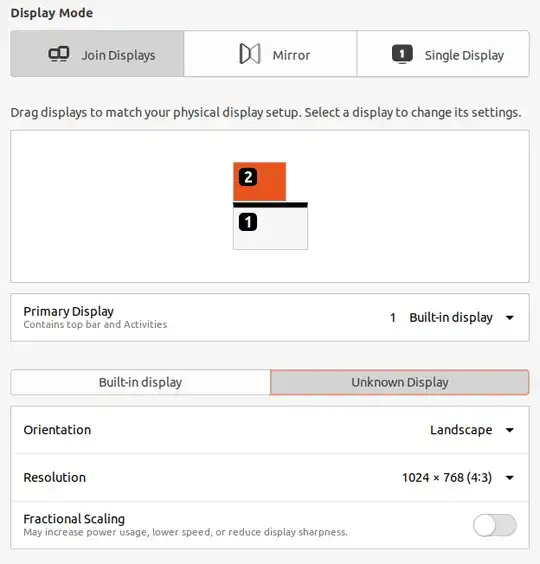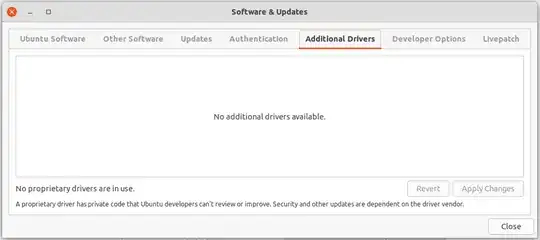I recently updated from Ubuntu 18.04.4 to 20.04.1 on a Lenovo T400 2765. When I connected an external Fujitsu Siemens P19-1A monitor via VGA it is shown as "Unknown Display" in Settings > Displays. This was not the case in Ubuntu 18.04.4.
Also, the native resolution (1280x1024) is not available.
Here is what xrandr tells about the monitors:
$ xrandr --listmonitors
Monitors: 2
0: +XWAYLAND0 1440/300x900/190+0+768 XWAYLAND0
1: +XWAYLAND1 1024/271x768/203+0+0 XWAYLAND1
...
$ xrandr
Screen 0: minimum 16 x 16, current 1440 x 1668, maximum 32767 x 32767
XWAYLAND0 connected 1440x900+0+768 (normal left inverted right x axis y axis) 300mm x 190mm
1440x900 60.03*+
XWAYLAND1 connected 1024x768+0+0 (normal left inverted right x axis y axis) 0mm x 0mm
1024x768 59.92*+
There is no additional drivers installed:
How can I make Ubuntu recognize the monitor? Is there a driver in Ubuntu 18.04.4 which I have to manually install?
I found this very good article on how to add a custom resolution but I would prefer to let Ubuntu recognize the actual monitor (brand/model) as before.