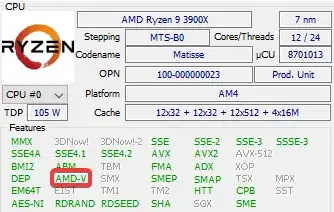Today, I decided to upgrade from WSL 1 to WSL 2. On WSL 1, I had no issues getting both Kali Linux or Ubuntu to function on WSL 1. When upgrading to WSL 2, both Kali and Ubuntu failed to upgrade to version 2. I read that uninstalling and reinstalling them could fix this issue. However, upon reinstalling both of them, my system now fails to detect any installed distro, despite the distro's being installed. Launching both Kali or Ubuntu gives the same error.
Installing, this may take a few minutes...
WslRegisterDistribution failed with error: 0x80370102
Error: 0x80370102 The virtual machine could not be started because a required feature is not installed.
When researching this error, and from reading the official WSL 2 install guide from Microsoft, the error always seems to be because the system doesn't have virtualization enabled in the BIOS. This is really confusing as I have checked over 4 different times if I missed any virtualization setting in my BIOS, and have verified it is all enabled. I also have confirmed I have the NX feature enabled as well. Even HWiNFO detects I have virtualization enabled:
I have also made sure that the Virtual Machine Platform, Windows Subsystem for Linux and the Windows Hypervisor Platform features are all enabled. Not only this, but I can also create and run any number of VMs from VirtualBox without any errors or issues whatsoever.
Other troubleshooting steps I have gone through was resetting the WSL service, reset my machine (multiple times), update the WSL kernel, verify my Win version is in 19041 or above, and waited 20 minutes after boot to see if I was just being impatient.
System information:
- Running Windows 10 version 10.0.19041.388 (also known as SDK version 2004)
- Ryzen 3900x CPU
- 32GB DDR4 RAM
- Asus Tuf Gaming X570-Plus motherboard w/ BIOS version 1407