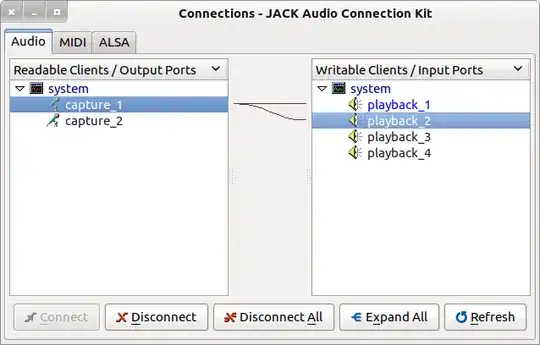I have a USB microphone that I can chat on Skype, record sound etc. But how can I make it so that when my mic is on and I speak, Ι hear it in speakers live without having to record my voice first and then play it back? What apps do I need or where can I enable this option?
I'm running Ubuntu 10.10