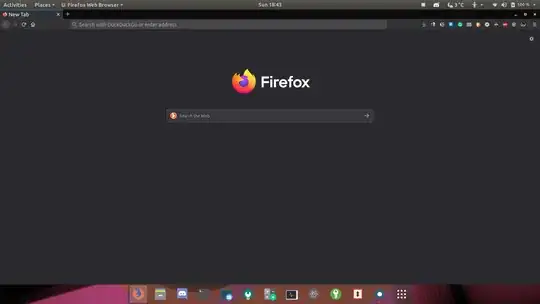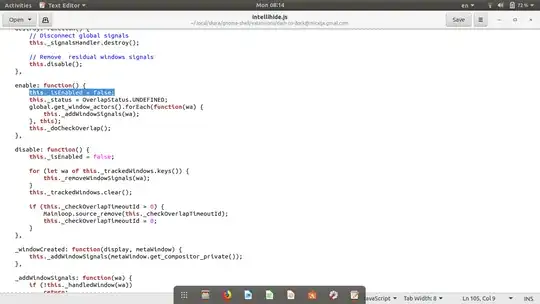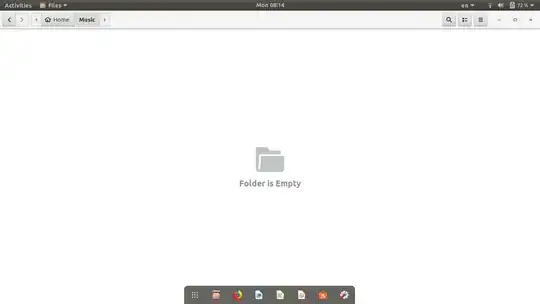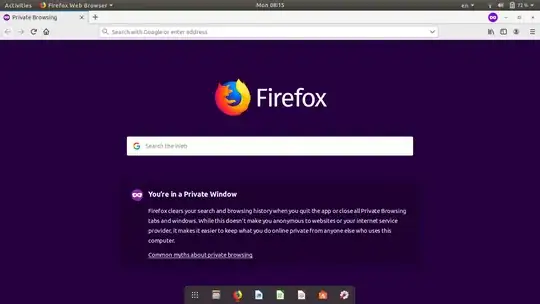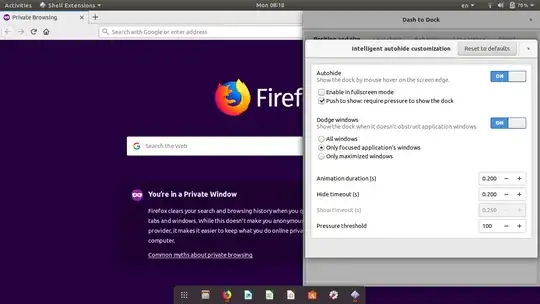I recently installed the 'dash-to-dock' extension for Gnome on Ubuntu 18.04 as I liked the way it looked as opposed to the default dock.
I liked the extension although I wasn't keen on the auto-hide feature as I like to see the dock at all times so I can see what applications I have open and badge icons for messages, etc. I turned off the autohide feature. Although when I did that I got this:
The dock pushed up the window instead of overlaying it as I expected it would and how it appeared when autohide was enabled. I checked in settings but I wasn't able to find anything to change this. I also tried the 'dash-to-pannel' extension but it didn't acheive what I wanted. There didn't seem to be much about this online either.
I was wondering if there was a way to achieve this either by using this extension or another one or is it just not possible in Gnome?