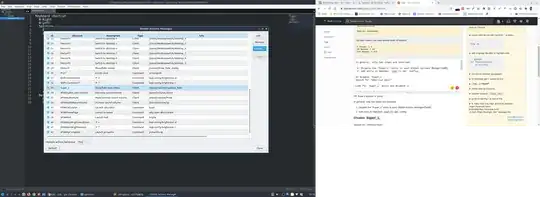Edit dated 20220907: As of LXQt 0.17.0 (April 2021), "Openbox configuration is removed for the sake of WM agnosticism," and ~/.config/openbox/lxqt-rc.xml is no longer recognized, while ~/.config/openbox/rc.xml is.
Edit dated 20200526: thanks to this question, I realized that another solution would be to change the shortcut for showing/hiding the LXQt menu to something like Meta+Space. In other words, if one sets Meta+Space to show/hide LXQt's menu, the "pure" Super is available for use in ~/.config/openbox/lxqt-rc.xml. No need to use the combination of C+W detailed below. Your 18.04 lubuntu-rc.xml will work now in Lubuntu 20.04 (and 19.10).
This answer is applicable to Lubuntu 19.10 and Lubuntu 20.04
And, for clarity, the file used in the Lubuntu session should be ~/.config/openbox/lxqt-rc.xml and that in a pure Openbox session should be named ~/.config/openbox/rc.xml
In How to snap windows?, a member of the Lubuntu team suggests including some code in lxqt-rc.xml to bring back window tiling and also addresses the conflict I mentioned in the question:
... in 19.04+, you’ll run into conflicts with lxqt-globalkeys using
the key to open the menu, so either disable that, reconfigure that, or
use something other than the Windows key here.
Please look at the keyboard shortcuts section in the manual for Lubuntu 20.04 which has the list of default keyboard shortcuts but also mentions this:
Global-keys will take preference over openbox bindings. If a key is used in Global-keys, it will not work in Openbox keyboard shortcuts. For example if the W(indows) key opens the LXQT application menu (equivilant of the windows start menu) in Global-keys, Openbox commands like window resizing (W + arrow keys) will not work correctly. Keep this in mind when using and editing keyboard shortcuts.
If one wants the same tiling shortcuts that were used in Lubuntu 19.04, here they are in a somewhat modified form. I've included using the Control key together with the Super key and the relevant arrow key instead of just the Super key and the relevant arrow key.
One important point with the keyboard shortcuts listed below is that the user must first press and hold the Ctrl key and then press and hold the Super key and then press the relevant arrow key before releasing all the keys. If the user first presses the Super key first, and then presses the Ctrl key, the shortcuts will not work.
<!--
Lubuntu specific.
Keybindings for window tiling
-->
<!--
# HalfLeftScreen
-->
<keybind key="C-W-Left">
<action name="UnmaximizeFull"/>
<action name="MoveResizeTo">
<x>0</x>
<y>0</y>
<height>100%</height>
<width>50%</width>
</action>
</keybind>
<!--
# HalfRightScreen
-->
<keybind key="C-W-Right">
<action name="UnmaximizeFull"/>
<action name="MoveResizeTo">
<x>-0</x>
<y>0</y>
<height>100%</height>
<width>50%</width>
</action>
</keybind>
<!--
# HalfUpperScreen
-->
<keybind key="C-W-Up">
<action name="UnmaximizeFull"/>
<action name="MoveResizeTo">
<x>0</x>
<y>0</y>
<width>100%</width>
<height>50%</height>
</action>
</keybind>
<!--
# HalfLowerScreen
-->
<keybind key="C-W-Down">
<action name="UnmaximizeFull"/>
<action name="MoveResizeTo">
<x>0</x>
<y>-0</y>
<width>100%</width>
<height>50%</height>
</action>
</keybind>
After the edits, open a terminal and run openbox --reconfigure for the keybinding to take effect. Alternatively, log out and log back in.
I didn't include keyboard shortcuts for maximizing or minimizing windows because these actions and many others can easily be accessed by pressing Alt+Spacebar. Note that Openbox prefers to use iconify instead of minimize.