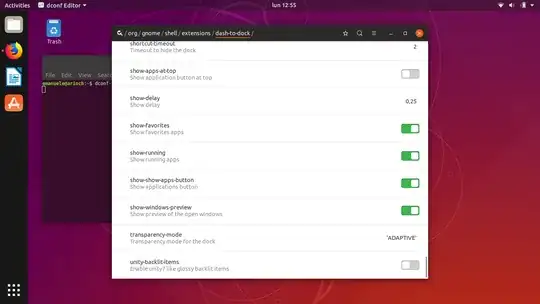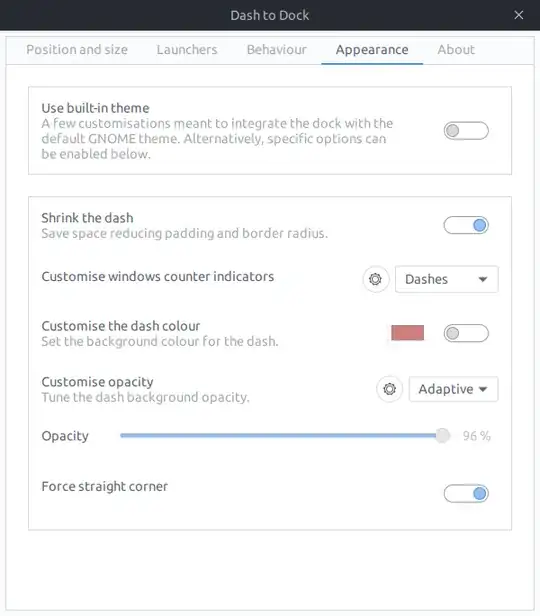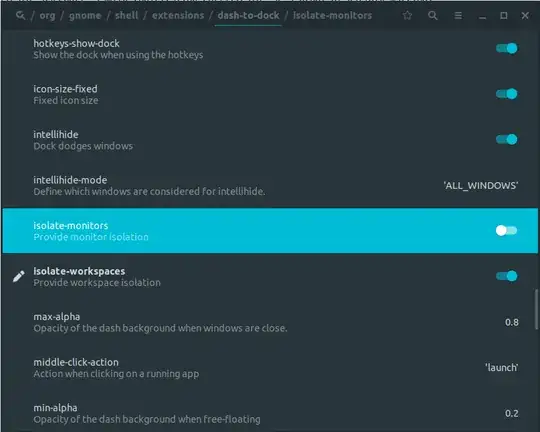It shows the favorite applications, and properly shows the orange dotd on the left of the running ones, but not the running ones if they are not favorites.
From dconf-editor, org->gnome->shell->extensions->dash-to-dock->show-running is set to on. In the picture it is possible to see the options in dconf and the behavior of the dock:
neither the terminal nor dconf-editor are visible in the dock. The applications are normally visible elsewhere (for example clicking on Activities).