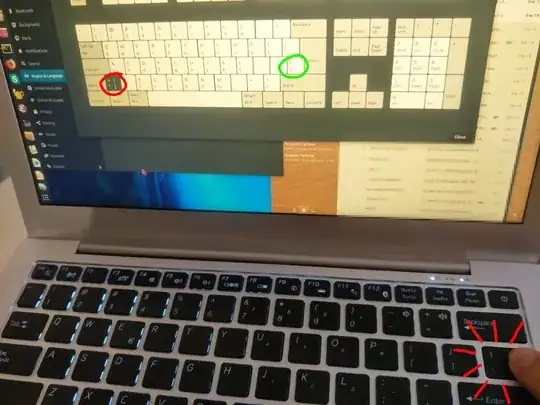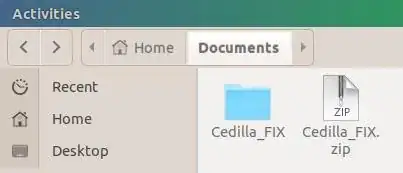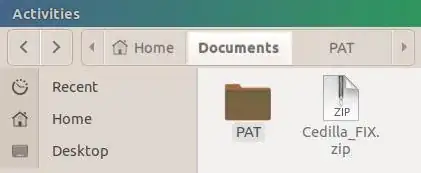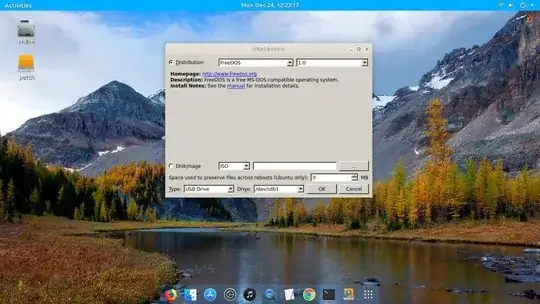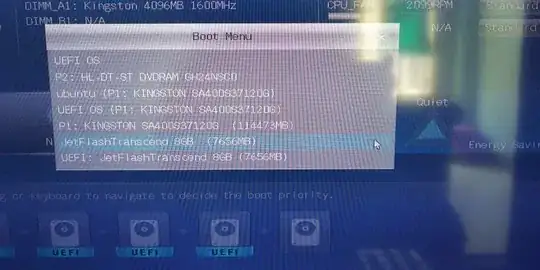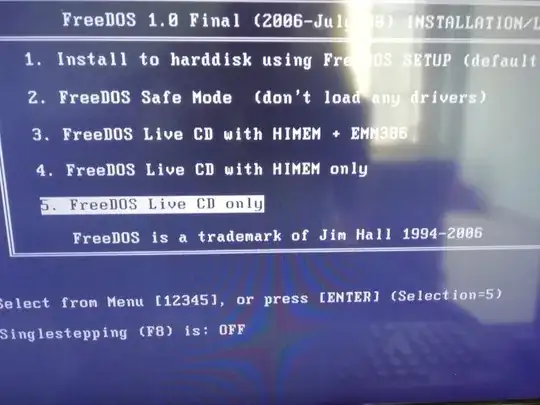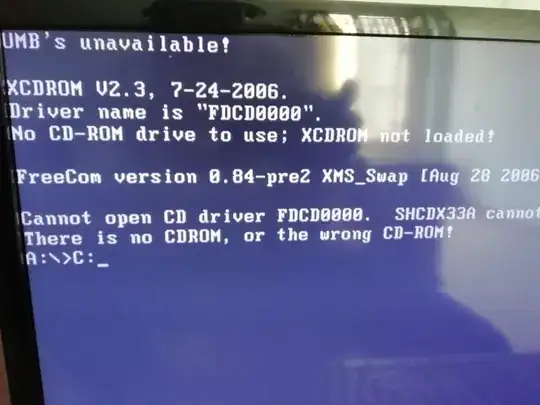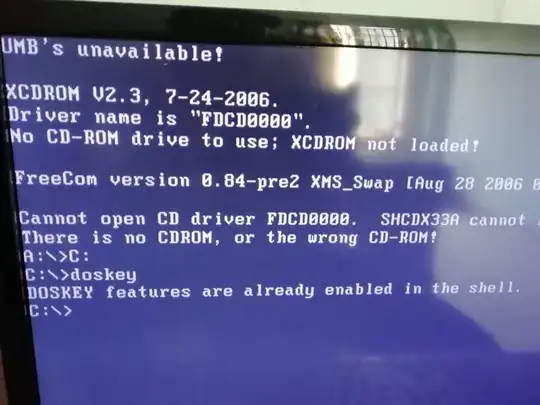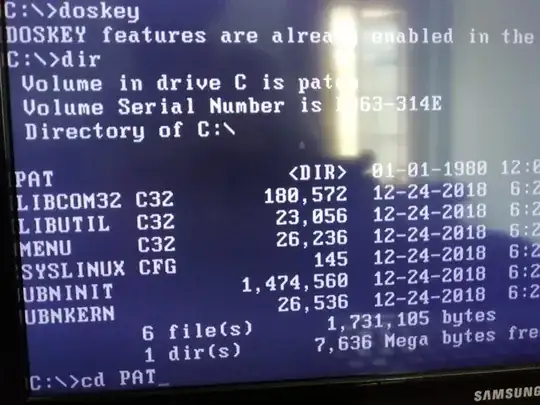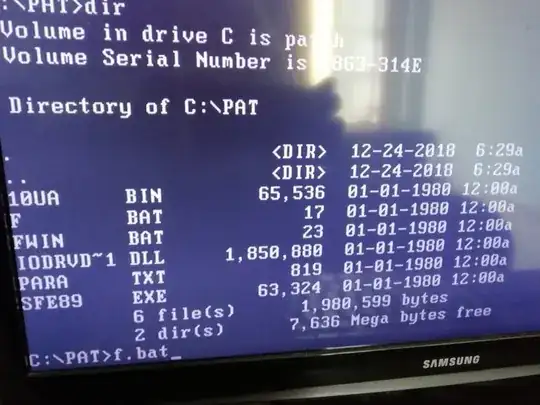I have this exact keyboard, with US ANSI layout:
I have just installed Ubuntu 18.04. In Region & Language, Language is defined as English (United States), Formats is United States (English), and the Input Sources is English (US).
All keys seem to map correctly except for the BACKSLASH KEY (\ and |). When I click on the backslash key, it maps to the </> (highlighted in red in the photo below) instead of the actual backslash key (highlighted in green).
See the photo I just took to see what happens... I have no way of typing \ and | (in fact I had to copy them from internet to ask this question), which is an absolute disaster.
How can I solve this??
EDIT:
Running xev and pressing the backslash key returns this:
KeyPress event, serial 37, synthetic NO, window 0x2400001,
root 0x190, subw 0x0, time 104965, (16,-13), root:(113,89),
state 0x0, keycode 94 (keysym 0x3c, less), same_screen YES,
XLookupString gives 1 bytes: (3c) "<"
XmbLookupString gives 1 bytes: (3c) "<"
XFilterEvent returns: False
KeyRelease event, serial 37, synthetic NO, window 0x2400001,
root 0x190, subw 0x0, time 105084, (16,-13), root:(113,89),
state 0x0, keycode 94 (keysym 0x3c, less), same_screen YES,
XLookupString gives 1 bytes: (3c) "<"
XFilterEvent returns: False
The normal slash key is correctly mapped:
KeyPress event, serial 37, synthetic NO, window 0x3600001,
root 0x190, subw 0x0, time 278763, (270,441), root:(367,543),
state 0x0, keycode 61 (keysym 0x2f, slash), same_screen YES,
XLookupString gives 1 bytes: (2f) "/"
XmbLookupString gives 1 bytes: (2f) "/"
XFilterEvent returns: False
KeyRelease event, serial 37, synthetic NO, window 0x3600001,
root 0x190, subw 0x0, time 278864, (270,441), root:(367,543),
state 0x0, keycode 61 (keysym 0x2f, slash), same_screen YES,
XLookupString gives 1 bytes: (2f) "/"
XFilterEvent returns: False