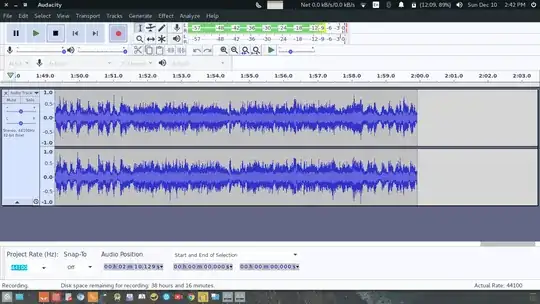Is it possible to record playing audio on an Ubuntu 16.04 laptop? I mean part of audio the from a video file or playing music.
As requested in comments:
Output of arecord -l
$ arecord -l
**** List of CAPTURE Hardware Devices ****
card 0: PCH [HDA Intel PCH], device 0: 92HD87B1/3 Analog [92HD87B1/3 Analog]
Subdevices: 1/1
Subdevice #0: subdevice #0
I tried
ffmpeg -f alsa -i hw:0 -t 360 na_re_full.wav
The output was just a blank file (of chosen length) with some random noise. Nothing was recorded from the streaming music :(
$ arecord -L
default
Playback/recording through the PulseAudio sound server
null
Discard all samples (playback) or generate zero samples (capture)
pulse
PulseAudio Sound Server
sysdefault:CARD=PCH
HDA Intel PCH, 92HD87B1/3 Analog
Default Audio Device
front:CARD=PCH,DEV=0
HDA Intel PCH, 92HD87B1/3 Analog
Front speakers
surround21:CARD=PCH,DEV=0
HDA Intel PCH, 92HD87B1/3 Analog
2.1 Surround output to Front and Subwoofer speakers
surround40:CARD=PCH,DEV=0
HDA Intel PCH, 92HD87B1/3 Analog
4.0 Surround output to Front and Rear speakers
surround41:CARD=PCH,DEV=0
HDA Intel PCH, 92HD87B1/3 Analog
4.1 Surround output to Front, Rear and Subwoofer speakers
surround50:CARD=PCH,DEV=0
HDA Intel PCH, 92HD87B1/3 Analog
5.0 Surround output to Front, Center and Rear speakers
surround51:CARD=PCH,DEV=0
HDA Intel PCH, 92HD87B1/3 Analog
5.1 Surround output to Front, Center, Rear and Subwoofer speakers
surround71:CARD=PCH,DEV=0
HDA Intel PCH, 92HD87B1/3 Analog
7.1 Surround output to Front, Center, Side, Rear and Woofer speakers
dmix:CARD=PCH,DEV=0
HDA Intel PCH, 92HD87B1/3 Analog
Direct sample mixing device
dsnoop:CARD=PCH,DEV=0
HDA Intel PCH, 92HD87B1/3 Analog
Direct sample snooping device
hw:CARD=PCH,DEV=0
HDA Intel PCH, 92HD87B1/3 Analog
Direct hardware device without any conversions
plughw:CARD=PCH,DEV=0
HDA Intel PCH, 92HD87B1/3 Analog
Hardware device with all software conversions