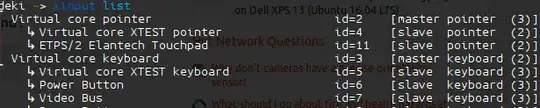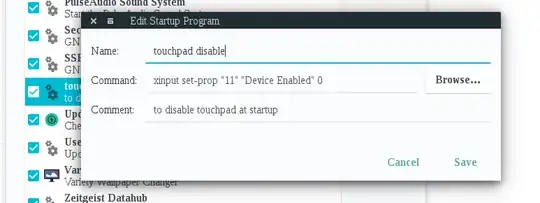I have Ubuntu GNOME 16.04 LTS installed on a Dell XPS 13, and I want to disable the touchpad.
The Dell XPS 13 does not have a key combination for enabling and disabling the touchpad. Unfortunately, also the GNOME settings for mouse and touchpad do not provide any means to enable and disable the touchpad. The accepted answer to another question says that I need to install xserver-xorg-input-libinput. However, sudo apt-get install xserver-xorg-input-libinput fails with the following error message:
The following packages have unmet dependencies:
xserver-xorg-input-libinput : Depends: xorg-input-abi-22
Depends: xserver-xorg-core (>= 2:1.17.99.902)
E: Unable to correct problems, you have held broken packages.
Apparently, xorg-input-abi-22 does not exist in the package archives.
I am able to enable and disable the touchpad with synclient, but I would like to have an approach that keeps the state of the touchpad among reboots.