I was talking to a friend who owns a Mac. He has his set up so that when he swipes three fingers across his touchpad, it moves to the workspace in that direction. Is it possible to set this up in Ubuntu?
7 Answers
How to change workspaces using touchpad gestures in ubuntu
Complete tutorial using touchegg, easystroke is better to be used with mouse rather than touchpad.
In case you are using unity you may experience some conflicts with build-in gestures. The tutorial I gained information from deals with this issue (please see the link below). I didn't have any build in gestures, so this how-to provides only information how to set up things.
Download Touchegg:
sudo apt install toucheggrun it, but kill just after that, it will create a file
~/.config/touchegg/touchegg.confopen it in an editor you desire and add those three lines below into the name="All" section
<gesture type="DRAG" fingers="3" direction="RIGHT"> <action type="SEND_KEYS">Control+Alt+Left</action> </gesture> <gesture type="DRAG" fingers="3" direction="LEFT"> <action type="SEND_KEYS">Control+Alt+Right</action> </gesture>Run touchegg to try it out
touchegg &Edit the config file as you wish and then add touchegg to the list of startup applications
The tutorial I mentioned can be found here - there some things out of date (you don't have to compile it). Anyway thx to the creator!
- 17,371
- 566
Comfortable Swipe
Try comfortable-swipe. Provides 3-finger and 4-finger gestures for switching workspaces, plus a couple more like the window spread in mac.
This also uses xdotool, but more comfy than the laggy libinput-gestures if you ask me.
- 371
- 3
- 5
Your touchpad (hardware) needs to support this feature and you then may need to configure your touchpad (Ubuntu automatically recognizes and enables some hardware).
One common drier is synaptic. You can enable two finger scrolling from the mouse and touchpad section in the control panel.
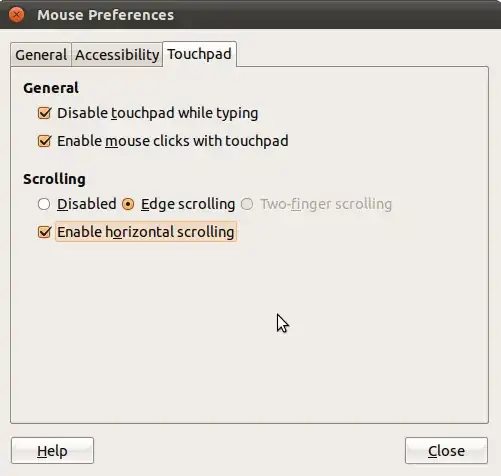
If you wish additional options you will need to manually edit a few configuration files and the options are hardware dependent.
There is a debugging page here:
https://wiki.ubuntu.com/DebuggingTouchpadDetection
Take a look at that page, if you can identify your hardware we can perhaps give you more specific assistance.
An example of hardware specific guides: https://wiki.ubuntu.com/Multitouch/AppleMagicTrackpad
Consider easystroke
You can also take a look at "easystroke"
http://sourceforge.net/apps/trac/easystroke/wiki
Here is a demo of easystroke in action: http://www.youtube.com/watch?v=CagAEgXAAzA
- 104,528
The following worked for me on Ubuntu 16.04 and a 2017 Dell XPS 13 (9360):
sudo gpasswd -a $USER input
sudo apt-get install xdotool wmctrl libinput-tools
git clone http://github.com/bulletmark/libinput-gestures
cd libinput-gestures
sudo ./libinput-gestures-setup install
Restart your computer after the above steps. My ~/.config/libinput-gestures.conf is:
gesture swipe down xdotool key ctrl+alt+Up
gesture swipe up xdotool key ctrl+alt+Down
gesture swipe right xdotool key ctrl+alt+Left
gesture swipe left xdotool key ctrl+alt+Right
- 349
This was my solution: 4 fingers and natural direction.
<gesture type="DRAG" fingers="4" direction="RIGHT">
<action type="SEND_KEYS">Control+Alt+Right</action>
</gesture>
<gesture type="DRAG" fingers="4" direction="LEFT">
<action type="SEND_KEYS">Control+Alt+Left</action>
</gesture>
- 21
I used the synaptics driver with xdotool to do that...
For speed of my macbook touchpad:
sudo nano /usr/share/X11/xorg.conf.d/70-synaptics.conf
# Touchpad Speedup
Option "AccelFactor" "0.025"
Option "MinSpeed" "0.80"
Option "MaxSpeed" "0.95"
Option "FingerHigh" "55"
Option "FingerLow" "45"
For 3 fingers gesture change workspace:
sudo nano ~/.config/libinput-gestures.conf
gesture swipe up 3 xdotool key ctrl+alt+Up
gesture swipe down 3 xdotool key ctrl+alt+Down
gesture swipe left 3 xdotool key ctrl+alt+Left
gesture swipe right 3 xdotool key ctrl+alt+Right
- 11
Like already mentioned:
sudo gpasswd -a $USER input
sudo apt-get install xdotool wmctrl libinput-tools
git clone http://github.com/bulletmark/libinput-gestures
cd libinput-gestures
sudo ./libinput-gestures-setup install
But you have to go to:
cd ~/libinput-gestures
and edit the created libinput-gestures.conf:
gedit libinput-gestures.conf
And then make safe the following is set correctly:
gesture swipe down xdotool key ctrl+alt+Up
gesture swipe up xdotool key ctrl+alt+Down
gesture swipe right xdotool key ctrl+alt+Left
gesture swipe left xdotool key ctrl+alt+Right
Remember: You have to set the key combinations in the Ubuntu settings to the ones shown above - these should be the default.