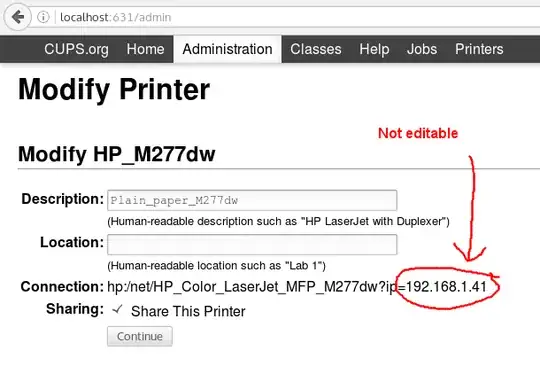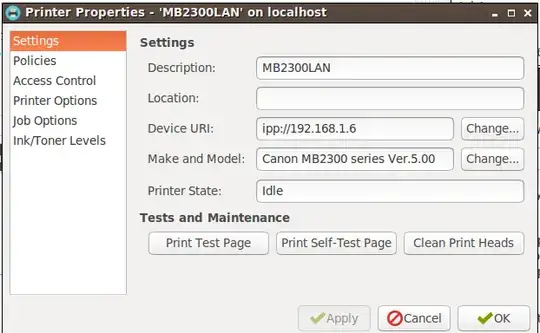I have a network printer with a static IP address. Recently I've changed my subnet and had to allocate it a new static IP address.
I've tried to update CUPS with the new IP address by going to Printers -> [Printer name] -> Administration -> Modify printer -> Current connection -> Continue. I'm presented with this screen but the connection string is not an editable box, so I can't change the IP address:
How can I modify the IP address?