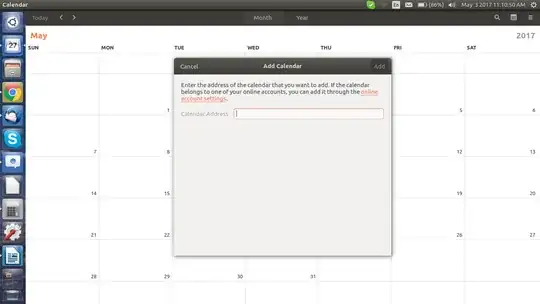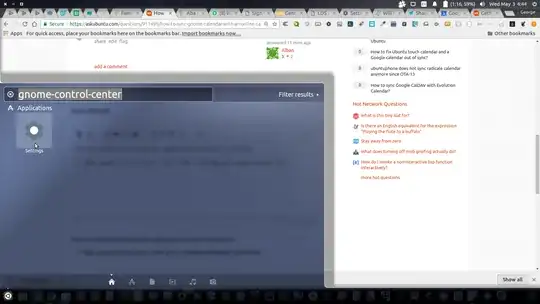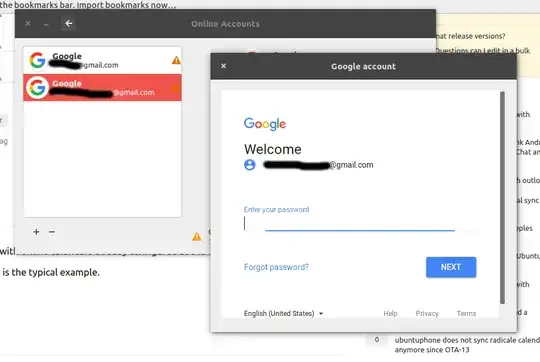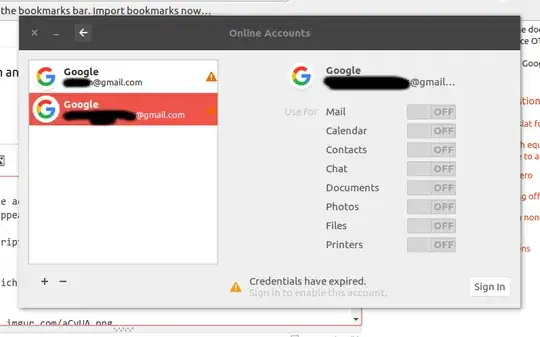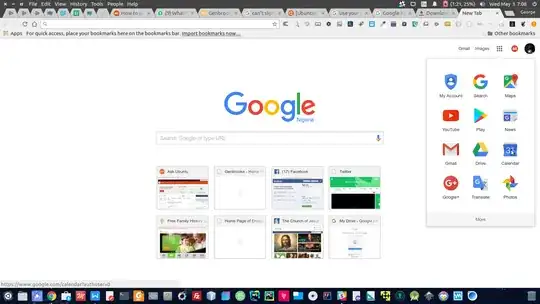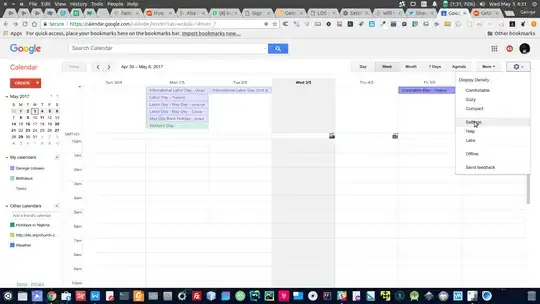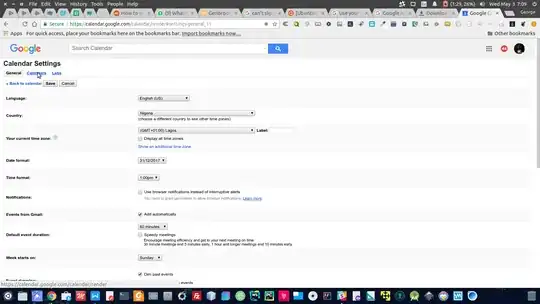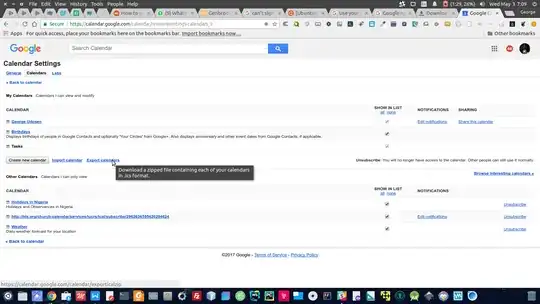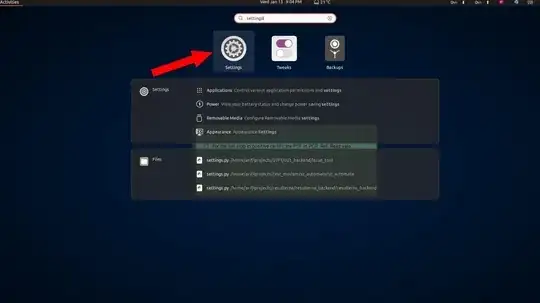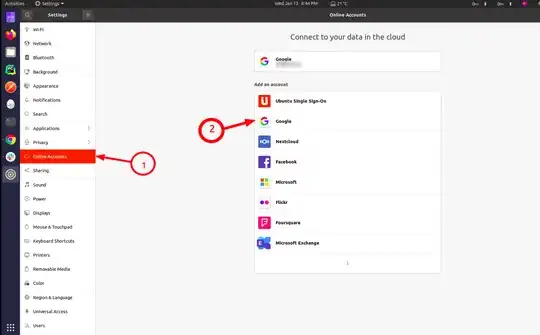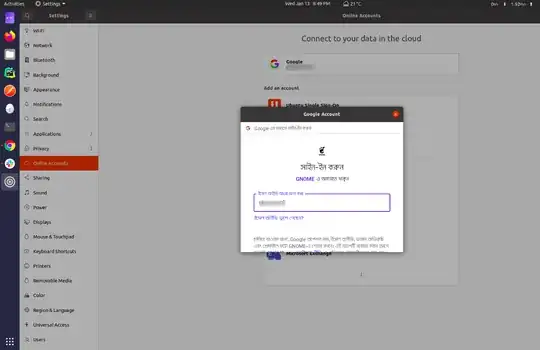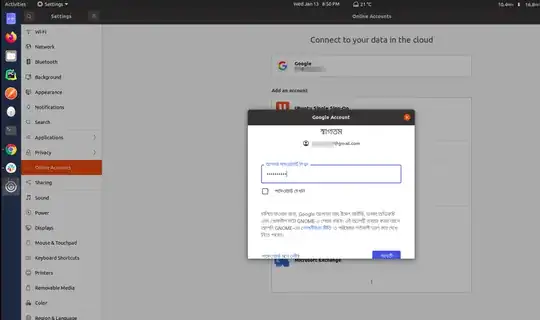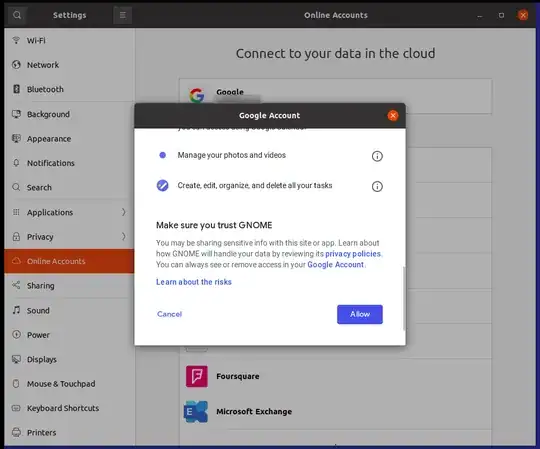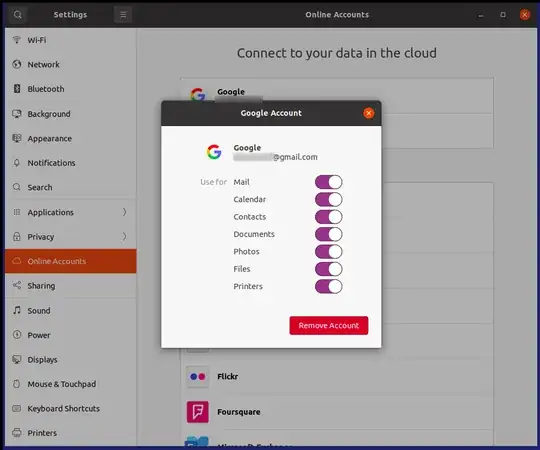I thought it was awesome that Ubuntu 16.04 shipped with gnome-calendar, but I noticed that holidays were not included. I also noticed that there is an option to sync the calendar with an online one, how do I do this? I don't know of any online calendars I could use.
9 Answers
You can achieve that using the gnome control center in Ubuntu:
Type
gnome-control-centerintodash, settings will appear select that and selectonline account:Then add your google account by clicking the plus sign at the bottom of the dialogue window that appears:
Then turn the calendar associated with that gmail account on, and this should sync it with Ubuntu Calendar.:
If you want more Calendars set it up in Calendar in google from the
settings optionstop right corner of calendar page.Google has changed how apps communicate with your google account so you have to setup your phone from here else you won't be able to add an account.
Set up Google Account Calendar sync
Go to google calendar:
Get to
settings, top right of page:In ther click on the
Calendars tab, top left of page:In there click on
export calendars:That will export your calendar in a
.icsfile format. Now Lets instructCalendarto sync back in Ubuntu desktop.
Instruct Calendar to sync with downloaded .ics file
Extract the downloaded
.icsfileStart up
Calendarand click onCalendar SettingsForm the dialogue box that appears select
from fileNavigate to that extracted
.icsfile location, select it and choose the one without the #[tag] at the start of the name.Back in Calendar select
synchronizeand make sure your internet is working and after a few minutes your synced calendars will appear.
- 14,504
- 37,534
To get all my Google calendars to sync, I had to go enable syncing them in a hidden Google sync settings page:
https://calendar.google.com/calendar/syncselect
Then I had to disable Calendar for my Google account in Gnome Online Accounts settings, and re-enable it. After that all my calendars are synced.
The same is actually needed for the Windows 10 Calendar, which is how I found it.
- 832
For Ubuntu 20.04, following these steps should enable syncing Google services.
- 122,292
- 133
- 301
- 332
- 161
I think ubuntu 17.10 and 18.04 do not sync the Gnome Calendar with google calendar automatically.
I would suggest, since Evolution Mail treats the Gnome Contacts and Calendar, that you install Evolution with the important file evolution-data-server. Then you have to configure the google account within the Evolution Calendar. Some pictures of this operation were shown upstairs.
In the settings it is possible to choose even the important option "sync time" (the default 30 min is for me too much so I set it to 1 min) which is the time lapse between every synchronization. Finally you can see all Google events in the Gnome Calendar in the top bar. After these operations you can remove Evolution Mail but not evolution-data-server which is necessary to do the sync.
Note: you have to do this operation if you want to use Thunderbird and not Evolution Mail. Thunderbird is the default application in Ubuntu 18.04.
For me, there was a bug with the gnome-calendar app where I could not click the "Add" button (the one in your screenshot), no matter what I entered.
I found a workaround by using the way the GOA (Gnome Online Accounts) works:
- Download "Evolution" from the official repositories.
- Add your online Calendar to Evolution. (Guides for adding several kinds of calendars to Evolution: help.gnome.org)
- Verify that your appointments etc. are shown in the gnome-calendar app.
- Uninstall Evolution. (If you do that, there is probably no way to reconfigure the calendar, so you could also just leave it as it is but still use the gnome-calendar app.)
In short, since Evolution also uses the GOA, just like gnome-calendar does, any calendar that you add there will also be added to gnome-calendar. The same should in theory apply for every other app that uses the GOA.
Regarding which calendar you should use, it depends. Holidays can be very different in different locations or even schools, so you need to find a source for yourself.
In general you have two options of adding holidays to gnome-calendar: Import an offline file (.ics) or the one I described above. Using one of the providers from the GOA Menu, like Google, Nextcloud or Microsoft Exchange is just a bit easier than importing a calendar from a custom provider.
More on this matter: ctrl.blog
- 21
This issue was fixed for me on Ubuntu 18.04 after I did the following (in terminal):
- Stop calendar processes:
pkill -f calendar. - Clean up cached files:
rm -rf ~/{.local/share,.cache}/evolution/calendar/
Now start Gnome Calendar again as usual.
After this it downloaded all the updated calendar entries from my Google calendar. Also, the Synchronize button started working and the new entries from Google calendar started being visible in Gnome Calendar.
- 20,055
- 57
- 82
- 84
- 59
Start by adding your google account to your online accounts in the settings. Make sure to be connected to the internet so that your online account calendar will automatically sync with the local calendar.
In your case as you don't see the holidays,
- Add holiday calendar from google
Go to https://calendar.google.com and login to access your calendar. On the left pane, you will see my calendars, if holidays is not ticked, tick that checkbox.
- Selecting holidays that apply to you
If this option is not there, click the plus option on other calendars, and select browse calendars of interest, select the holidays that apply to you. After that save and reload the page.this will sync with your local calendar
Hope this helps,am using Ubuntu 18.04
- 11
November 2022: this link shows how to get a secret address to share your calendar with Desktop applications. I confirm that it work to sync and to see (not to write) appointments on google-calendar. Again, do not expect to be able to create an appointment google-calendar and have it synced on the cloud.
https://support.google.com/calendar/answer/37648#private&zippy=%2Csecret-address
- 111
If you're looking to add a simple published ical link/URL. I just installed Evolution (which interfaces with gnome-calendar apparently) and add it that way.
sudo apt install evolution- Add the link in Evolution by going to Edit -> Accounts, then in the dialog, choose Add -> Calendar, with "On the Web" as the type, then include the URL.
- 101